Creating Your Kutano Workspace
Before you can start using Kutano, you need to create a workspace - your secure environment where all your forms and team members will live.
Think of a workspace as your company's private area in Kutano. It keeps your information separate from other organizations and gives you control over who can access your team's data.
Setting Up Your First Workspace
If you're new to Kutano, follow these steps:
-
Visit the Kutano homepage at https://app.kutano.com
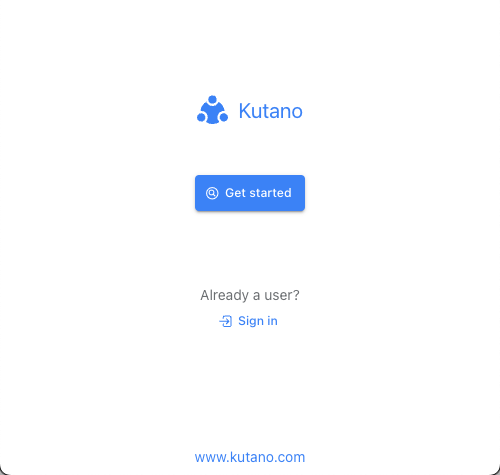
This welcome page is your starting point for creating a new workspace.
-
Click the blue Get Started button to begin the setup process
Creating an Additional Workspace
If you already have a Kutano account and want to create another workspace:
-
Look at the top-right corner of any Kutano page and click on your profile picture or icon
-
Select Add account from the user dropdown menu in the upper right hand corner of the window.
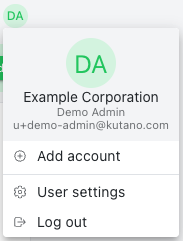 s
s
Completing Your Workspace Setup
Once you've started the process, you'll need to verify your identity and set up your workspace:
-
Verify your email address
- Enter your work email address in the field provided
- Click Continue with email
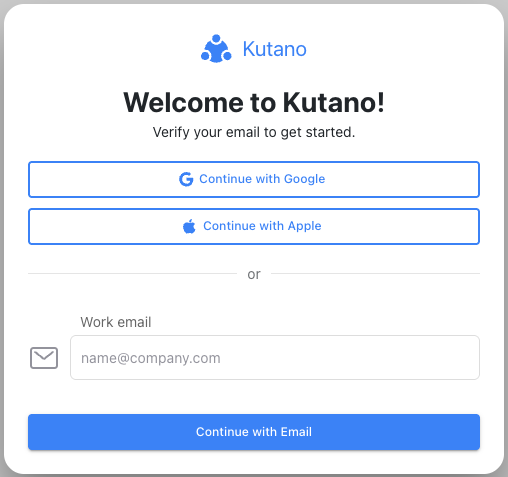
- Check your inbox for a verification code from Kutano
- Enter this code on the verification screen and click Continue
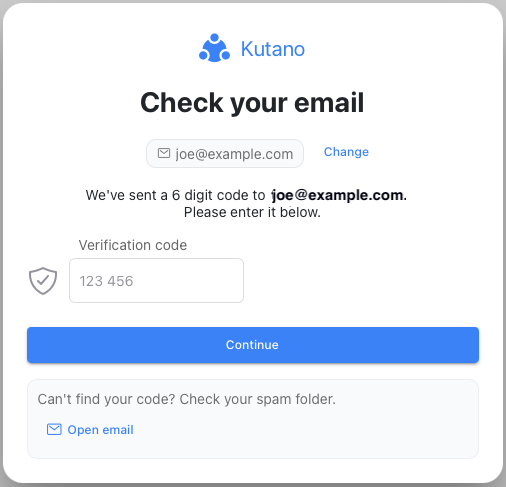
-
Create your profile
- Enter your full name as you want it to appear to your team
- Choose a name for your workspace (typically your company or team name)
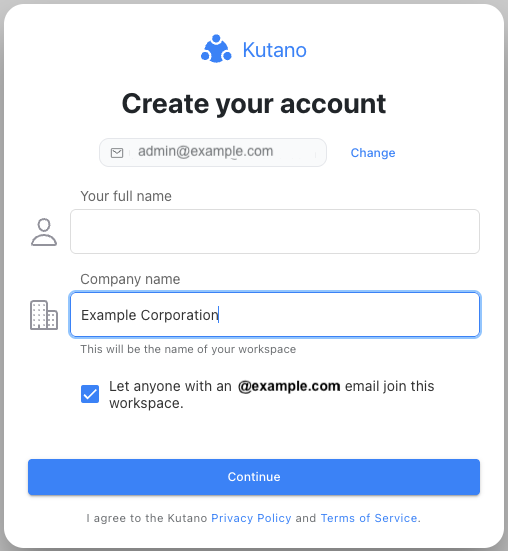
- Click Continue to finish the setup
-
Success! Your workspace is ready
- You now have a fully functioning Kutano workspace
- You're automatically set as the workspace owner with full administrative rights
What's Next?
Now that your workspace is created, you're ready to:
- Invite team members to join your workspace (see Manage Users)
- Customize your workspace settings (see Workspace Admin)
- Create your first status form (see Create a Status Form)