Home Page Overview
Your Kutano Command Center
When you sign in to Kutano, the home page serves as your personal dashboard and central hub for all team communication. Think of it as your mission control – a single place where you can see what needs your attention, check on your team's progress, and access all the tools you need.
What Is the Home Page?
The home page is your personalized workspace that shows:
- Your immediate tasks - Status forms that need updates
- Team activity - Recent updates from colleagues
- Quick actions - Buttons to create forms or adjust settings
- Navigation hub - Access to all Kutano features
For new users: Don't worry if the page looks empty at first! As you join forms and your team starts using Kutano, it will fill with useful information. An empty home page simply means you're just getting started.
Desktop vs. Mobile View
On desktop or laptop computers:
- The interface is divided into two panes
- Left pane contains the navigation bar
- Right pane displays the content area
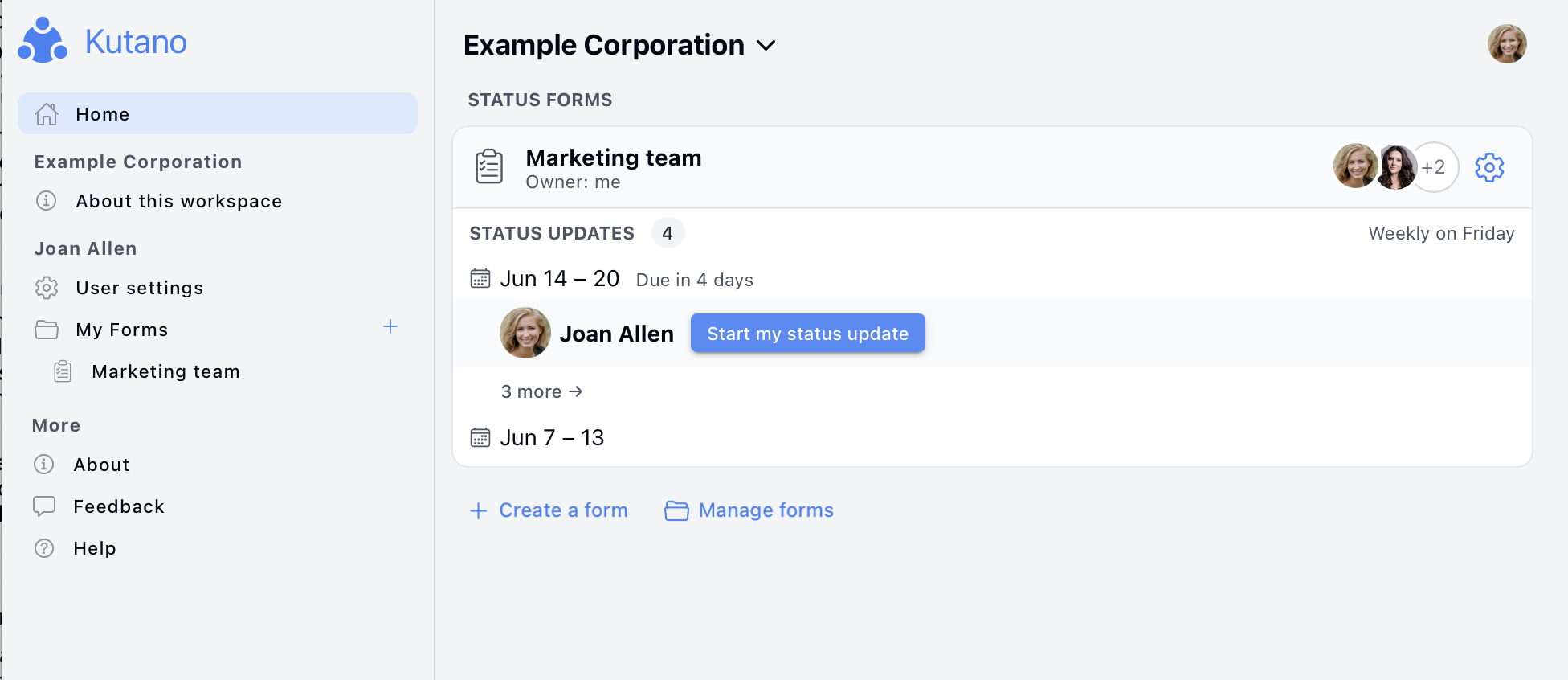
On mobile browsers:
- Only the content area is visible by default
- To access navigation options, tap the menu icon (☰) in the upper left corner
- This "hamburger menu" reveals all navigation bar commands
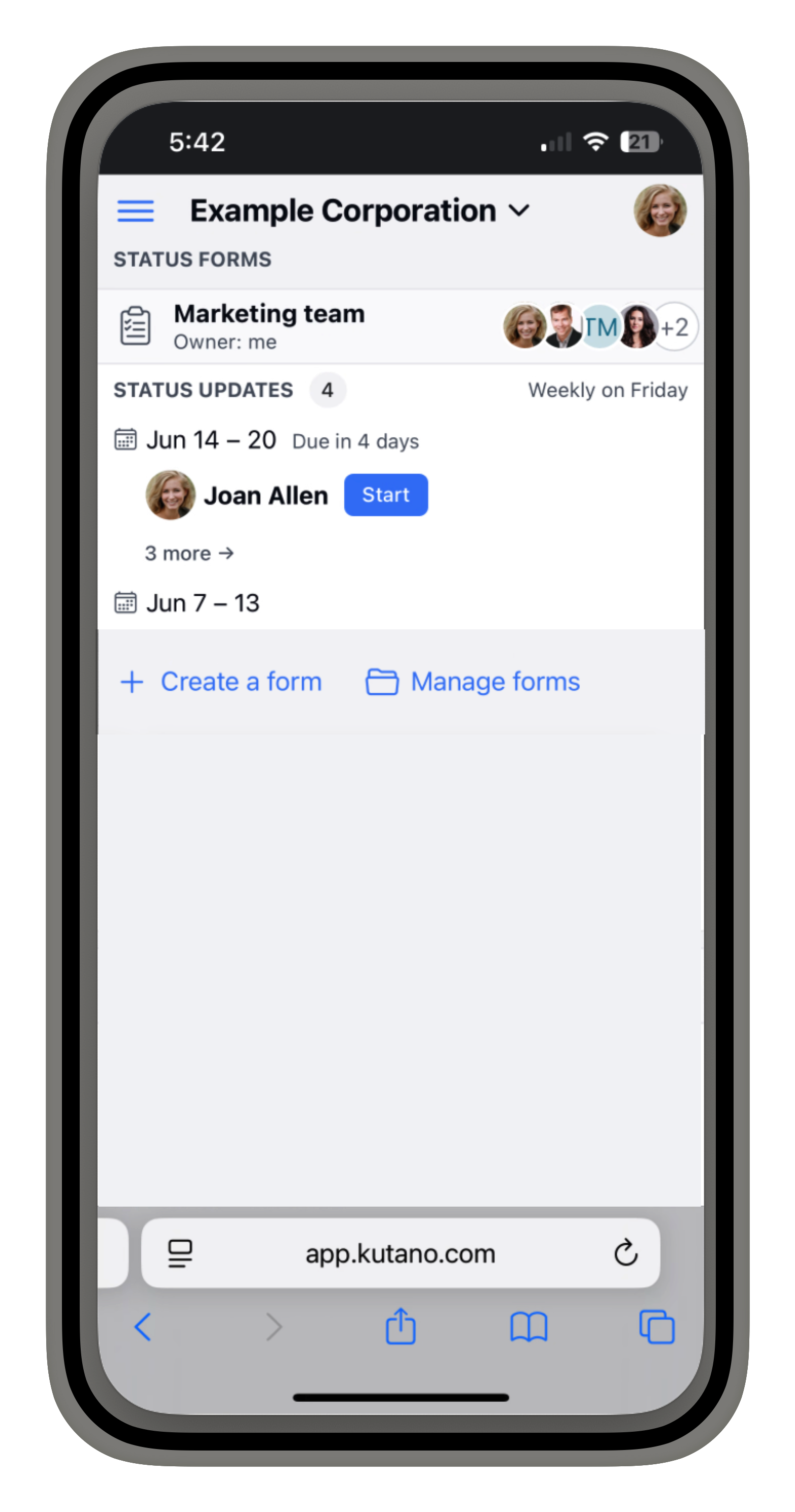
The home page is designed to give you immediate access to your workspace information, forms, and recent status updates as detailed in the sections below.
Understanding the Home Page Layout
The home page is organized into four main sections, each serving a specific purpose in your daily workflow:
1. Workspace Section
Purpose: Manage your team's overall workspace and settings
What you'll see:
- Workspace Admin - Only visible to workspace administrators. Click here to manage workspace settings, add/remove users, and configure team-wide preferences.
- About Workspace - Available to all members. View general workspace information, including who owns and manages the workspace, member count, and workspace details.
When to use this:
- Administrators use this for onboarding new team members, adjusting workspace settings, or viewing workspace analytics
- Regular members use this to understand workspace structure and contact administrators
2. User Section
Purpose: Manage your personal Kutano experience
What you'll see:
- User Settings - Access your personal profile, notification preferences, security settings, and account information.
When to use this:
- Update your profile photo or name
- Adjust email notification preferences
- Configure two-factor authentication
- Change your time zone or location settings
3. Forms Section
Purpose: Access and manage your team's status forms
What you'll see:
- Your current forms - All status forms you're a member of, with indicators showing:
- Forms that need your attention (updates due)
- Recent activity from your teammates
- Your last update date
- Quick action buttons:
- Create a form - Start a new status form for your team or project
- Manage Forms - View all your forms, including archived ones, and access advanced management options
When to use this:
- Daily: Check which forms need your updates
- Weekly: Review teammates' status updates
- Occasionally: Create new forms for new projects or teams
What the indicators mean:
- Red badge - You have overdue status updates
- Blue badge - New updates from teammates since your last visit
- Green checkmark - You're up to date on all submissions
4. User Menu
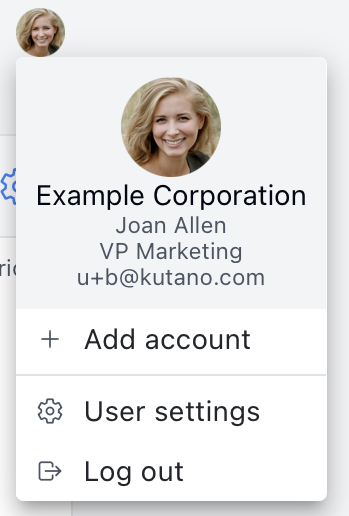
Purpose: Quick access to account-level actions
What you'll see:
- Workspace switching - If you belong to multiple organizations, switch between them here
- User Settings - Alternative access to your personal settings
- Log out - Securely sign out of Kutano
When to use this:
- Switch between different company workspaces
- Quick access to settings without navigating through the sidebar
- Log out when using shared or public computers
Troubleshooting Common Home Page Issues
"I don't see any forms"
Possible reasons:
- You haven't been added to any forms yet (normal for new users)
- You're looking at the wrong workspace (if you belong to multiple)
- Your form invitations might be in your email spam folder
Solutions:
- Contact your manager or the person who invited you
- Check the User Menu to see if you're in the correct workspace
- Search your email for Kutano invitations you might have missed
"I can't create forms"
Possible reasons:
- You might be a Guest user (limited permissions)
- Your workspace might restrict form creation to administrators
- You might not be logged in properly
Solutions:
- Check with your workspace administrator about your role
- Try refreshing the page or logging out and back in
- Contact support if the Create button should be visible but isn't
Remember: The home page becomes more useful as you and your team start using Kutano regularly. Don't worry if it looks sparse at first – it will fill up with helpful information as your team adopts the platform.