Navigation and Sidebar Guide
The sidebar in Kutano serves as your main navigation hub, providing quick access to all areas of the application. Think of it as your command center—everything you need is just one click away.
Accessing the Sidebar
Desktop & Tablets
The sidebar is always visible on the left side of your screen, giving you instant access to all navigation options without interrupting your workflow.
Mobile Devices
On phones and small tablets, the sidebar is hidden by default to maximize your workspace. Simply tap the menu icon (☰) in the top-left corner to reveal it.
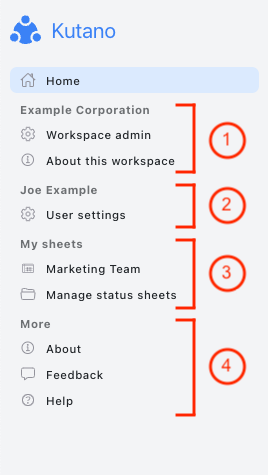
Pro tip: On mobile, the sidebar will automatically close after you select an option, keeping your screen uncluttered.
How the Sidebar Works
The sidebar is organized into collapsible sections with clickable links. Here's what you need to know:
- Expand/Collapse: Click on section headers to show or hide their contents
- Active Page: The current page is highlighted so you always know where you are
- Role-Based Visibility: You'll only see options relevant to your permissions
- Visual Indicators: Look for badges or counters that show important updates
Understanding Sidebar Sections
Workspace Section
Manage your team's workspace and settings:
- About this workspace - View workspace details, owner information, and team member count (available to all users)
- Workspace Admin - Access administrative controls for user management, workspace settings, and permissions (administrators only)
Note: Administrative options appear only if you have the required permissions.
User Section
Your personal hub for settings and forms:
- User Settings - Update your profile, configure notifications, manage security settings, and customize your experience
- My forms - Quick access to all status forms you participate in, with indicators showing which forms need updates
Tip: Form names may show badges indicating pending updates or recent activity.
More Section
Additional resources and support:
- About - View current Kutano version information and system details
- Feedback - Submit suggestions, report bugs, or request new features directly to the Kutano team
- Help - Access comprehensive documentation, tutorials, and support resources
The Help section connects directly to the most current documentation for your version.
Navigation Tips
Quick Actions
- Current page highlighting: The active page is always highlighted in the sidebar
- Section memory: The sidebar remembers which sections you had expanded
- Quick form access: Use "My forms" for the fastest route to your status updates
Customizing Your Sidebar Experience
Mobile Optimization
- Swipe right from the left edge to quickly open the sidebar
- Tap outside the sidebar to close it
- Use landscape mode for easier sidebar navigation on phones
Troubleshooting Common Issues
Sidebar Not Appearing
- On mobile: Make sure you're tapping the menu icon (☰) in the top-left corner
- Browser issues: Try refreshing the page or clearing your browser cache
- Screen size: On very small screens, some options might be moved to a dropdown menu
Missing Options
- Role restrictions: Some options only appear for users with specific permissions
- Workspace settings: Your workspace administrator controls which features are enabled
- Browser compatibility: Ensure you're using a supported browser (Chrome, Firefox, Safari, Edge)