Managing Status Sheet Members
Accessing the Sheet Members Page
-
As a sheet administrator, navigate to the sheet you want to change.
-
While in a sheet, click on the sheet info
 menu and select Status sheet info.
menu and select Status sheet info.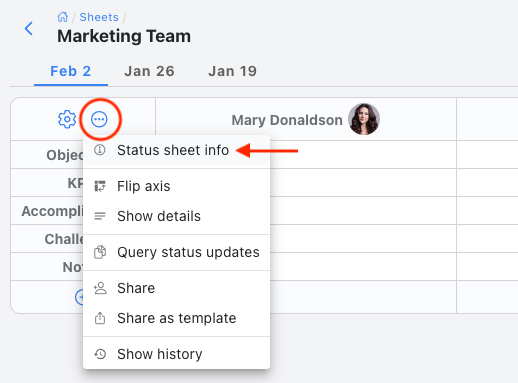
This will bring up the About status sheet details.
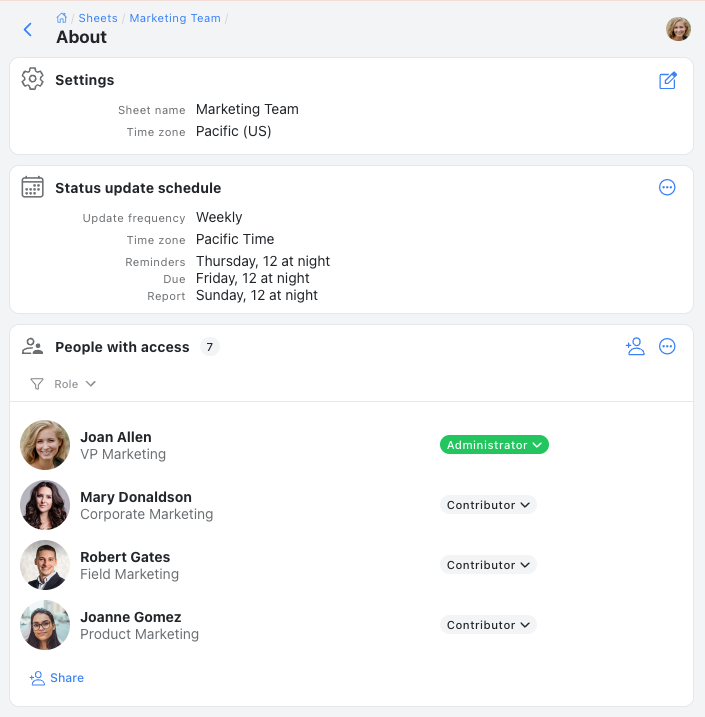
In the People with access section you will see a list of all members who have been added to the sheet.
Adding Sheet Members
- Select the Share button
 . This will bring up the Share dialog.
. This will bring up the Share dialog.
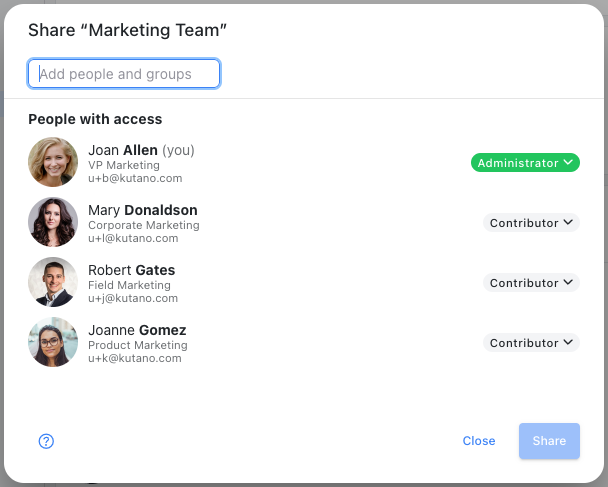
- Follow the steps in the Sharing a Status Sheet instructions.
Sheet Member Actions
There are a number of actions that are available from the menu ![]() for each team member.
for each team member.
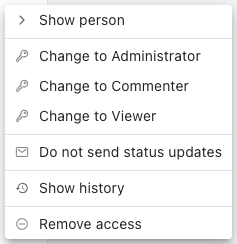
- Show member - display the details for that member's user profile.
- Change to Administrator (and other roles) - specify the status sheet role for the member within the team.
- Do not send status update report - select this option to skip sending weekly status update reports to the member. They will be able to access the information in the application but will not receive the emails.
- Show history - show a history of changes to this member
- Remove user - remove the member from this status sheet.