Sharing a Status Sheet
A Status Sheet is typically shared with the members of a team or a project so that they can share their status, progress, and goals. These are the members who will be requested to submit status updates on a weekly basis. You can, however, share the sheets with additional people who have an interest in the progress of the team. These Status Sheet viewers or commenters will not submit status updates but will receive the consolidated report each week.
Getting to the Status Sheet Sharing page
- Navigate to your sheet.
- While viewing your sheet, select the Share command from the options menu. This menu option will only be available if you have Administrator privileges on this sheet.
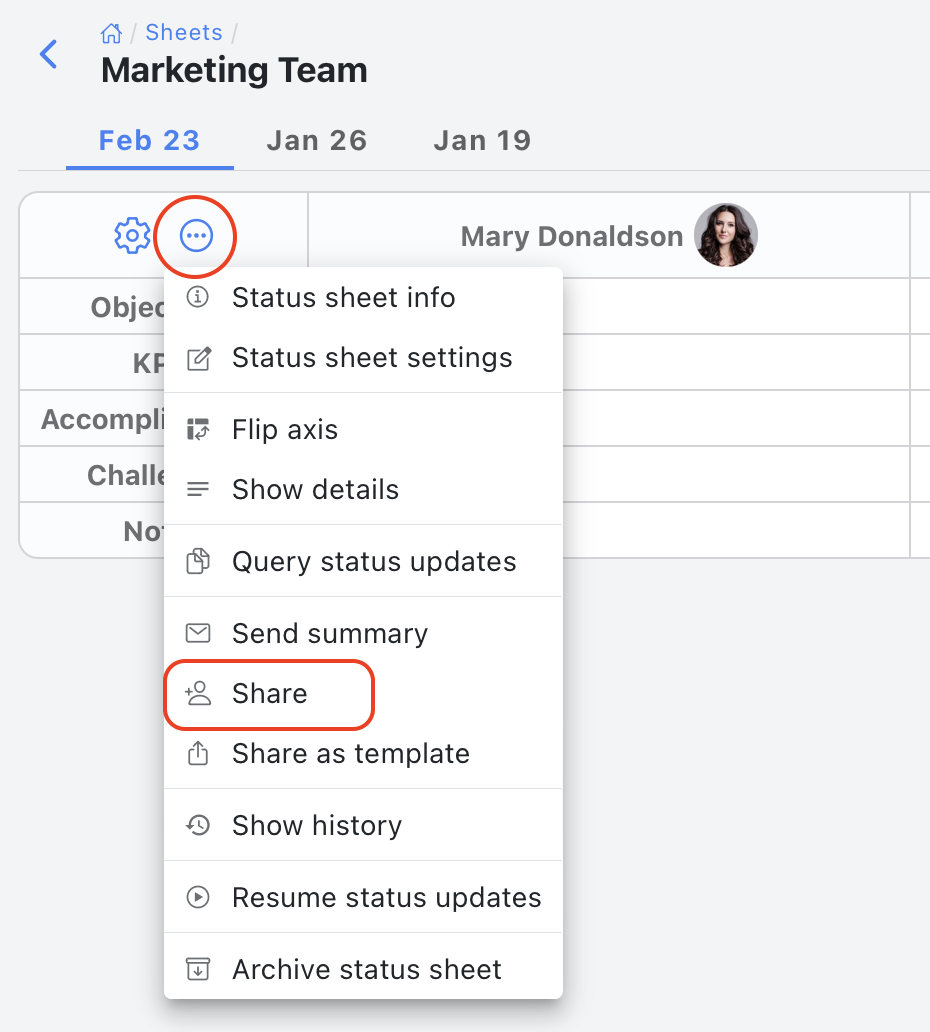
This will bring up the sheet Share dialog.
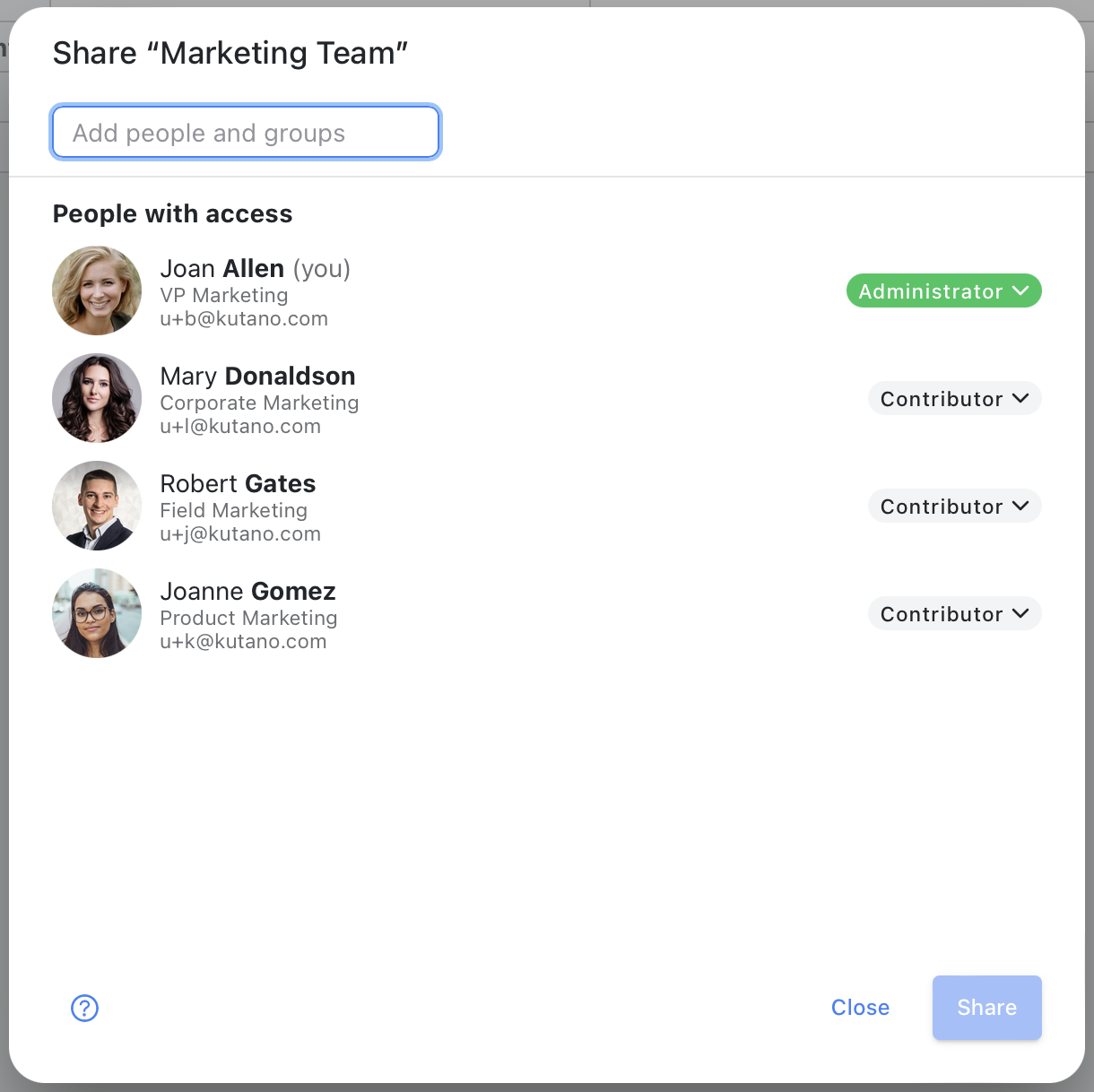
The text entry at the top of this dialog allows you to enter the email address or name (for existing users and groups) of the member you will like to add. At the bottom you will see the list of existing members and their role on the team. - To invite a new member, type their email address and select the entry that will appear in the list:
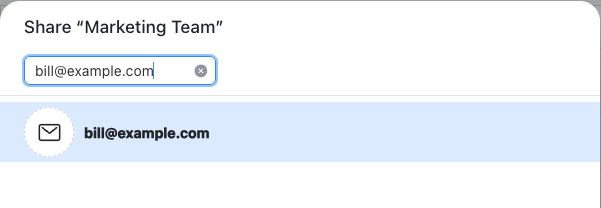
- Click on the user in the blue shaded area or simply type the Return key. You can add as many members to this sheet as you want.
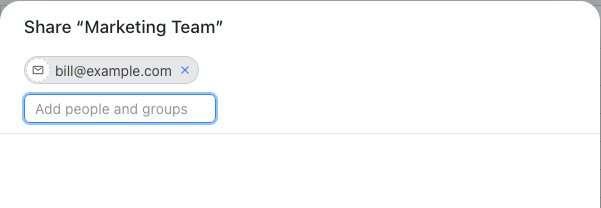
- When you have entered all of the new members, click on the Share button. You will now see the next step in the process.
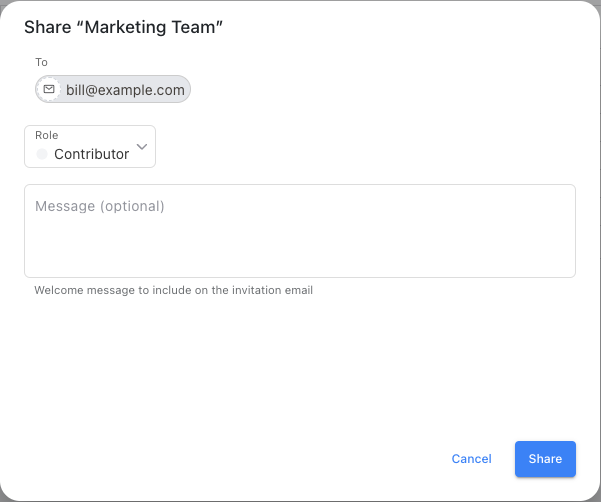
You can now choose a role for the new member and provide a message.
- Role: The role can be one of the following:
- Contributor Members with this role submit weekly status updates to this sheet and can view and comment on other member's status updates.
- Viewer These members can only view the sheet's status updates but can not comment on them.
- Commenter These member do not submit status updates but can view and comment on other member's status updates.
- Administrator Members with Administrator role can customize and share the sheet in addition to all of the Contributor privileges.
- Message You can enter a welcome message that will be included on the invitation sent to the new members.
- Finally click on the Share button to add your new members.
What Happens when People are Added to the Sheet?
Users will receive an invitation via email letting them know they have been added to the status sheet with convenient links and instructions on how to access the sheet.