Checkbox Settings
Yes / no information.
Checkbox Settings allow you to control how checkbox information is entered and displayed on a status form.\
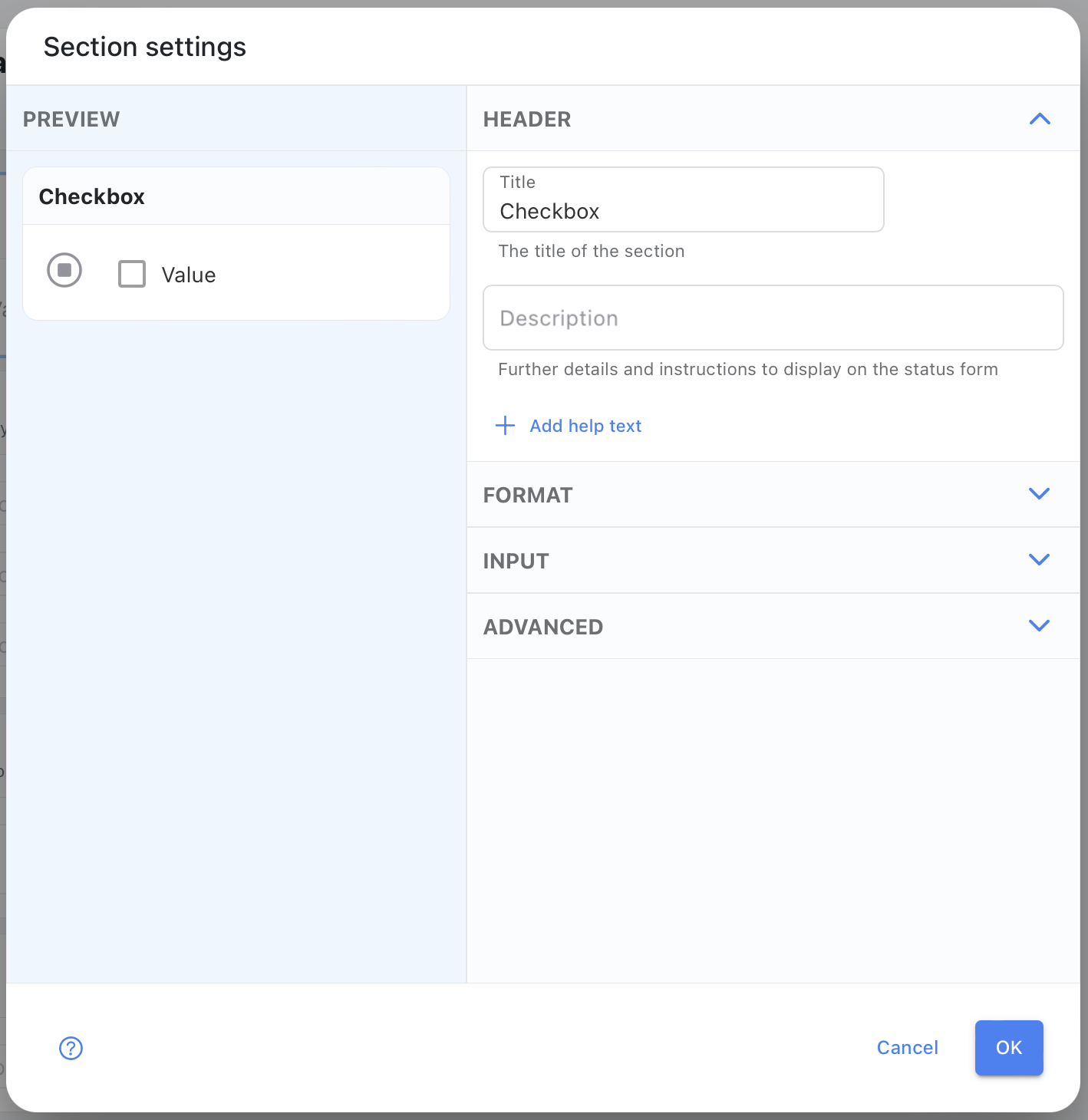
HEADER
- Name - The name for the section that is used as a label on the status update form and the status form.
- Description - Additional details about the information to be entered on the status update form.
- Help Text - Further details that are available on the status update form.
FORMAT
The Format section is used for settings for displaying information.
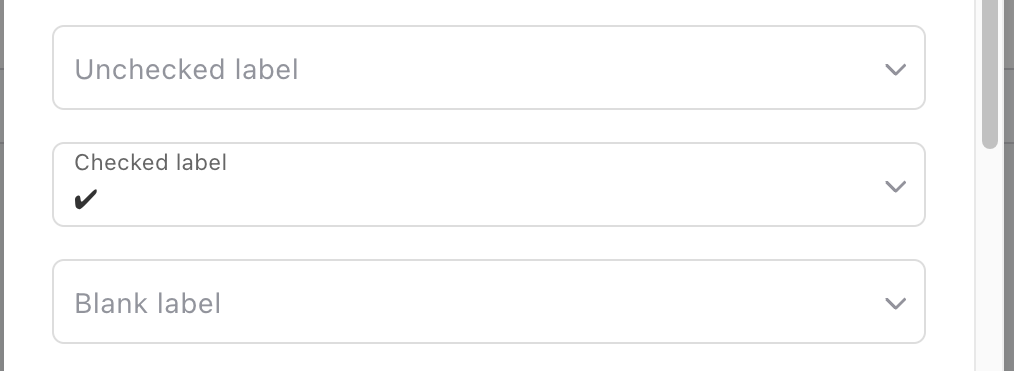
- Checkbox Unchecked Label - Specify how the unchecked value should be displayed.
- Checkbox Checked Label - Specify how the checked value should be displayed.
- Checkbox Blank Label - Specify how a blank value should be displayed.
INPUT
The Input section is used for settings for entering information.
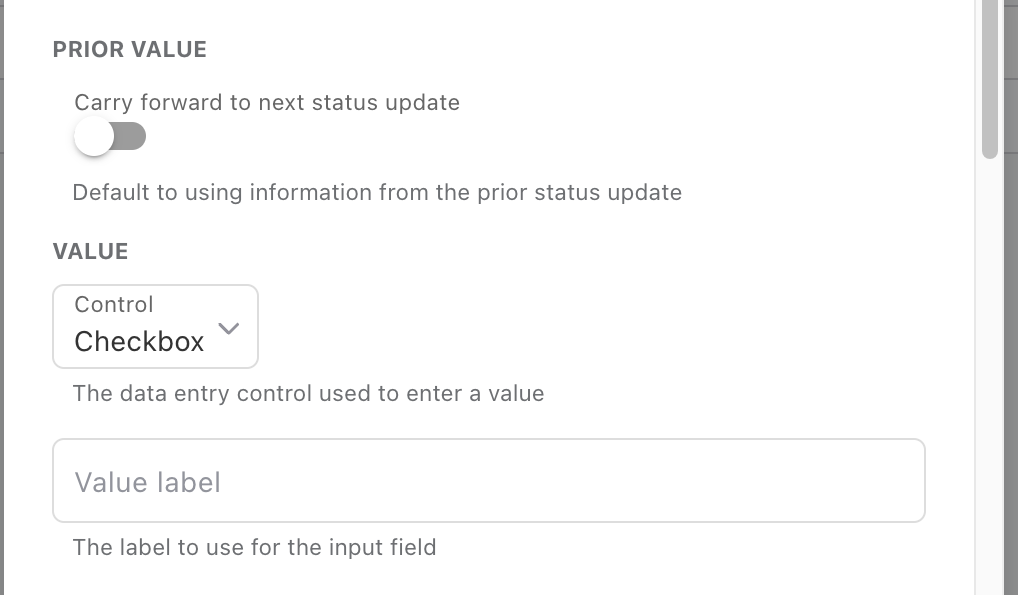
- Carry forward - Specifies whether a information from prior status updates should be carried forward to the next status update.
- Checkbox Control - Specify the style of entry for a checkbox value.
- Value Label - Specifies the label to use on checkboxes and some other controls.
ADVANCED
The Advanced section is used for advanced settings that are infrequently used. These settings provide detailed control over how the section is handled on the status update form and on the status form.
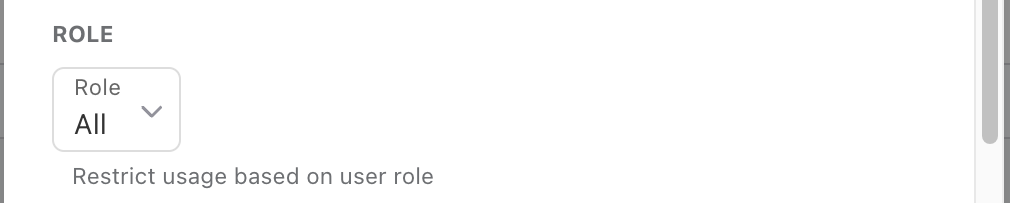
- Role - Limit status update entry to certain kinds of users.
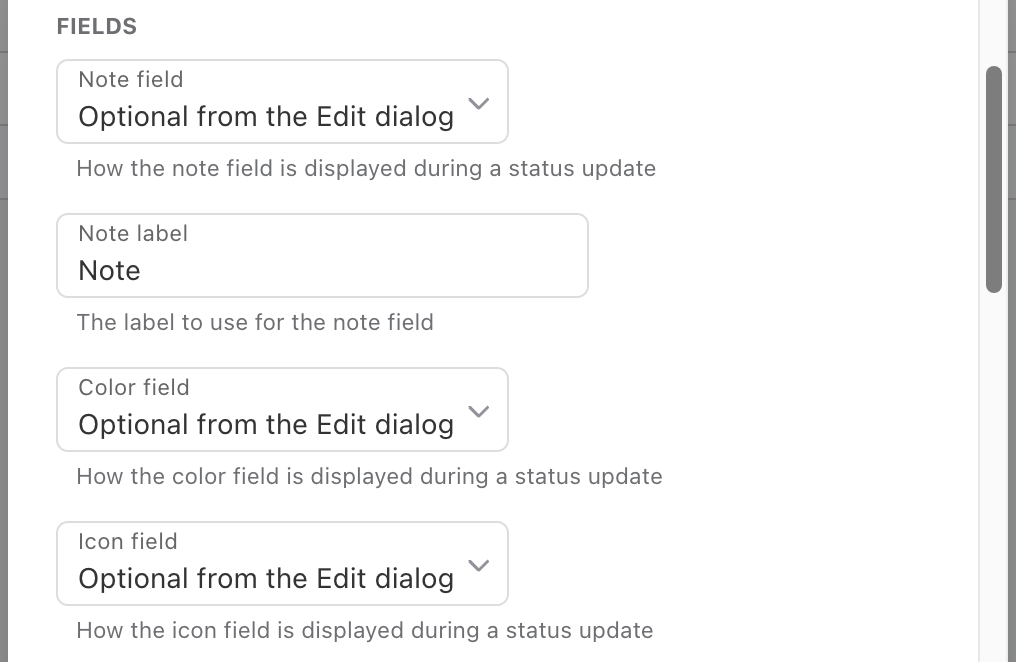
Fields allows you to control which fields are available to be used in this section.
- Note Field - Specifies whether a
Notefield can be used to assign a note to items. - Note Label - Specifies whether an alternate label to use for the
Notefield. - Color Field - Specifies whether a
Colorfield can be used to assign a color to items. - Icon Field - Specifies whether a
Iconfield can be used to assign an icon to items.
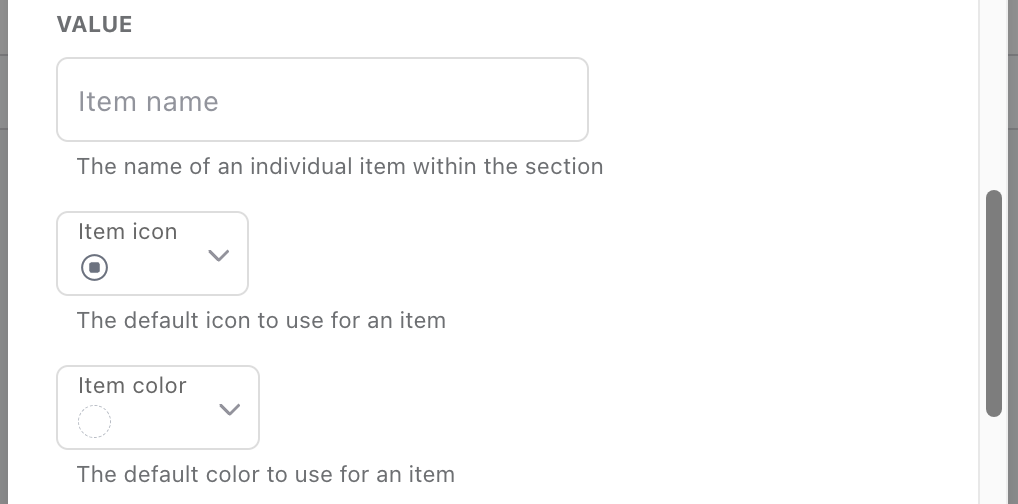
- Item Name - Specifies the label to use for an item within the section.
- Item Icon - Specifies the icon to use for an item within the section.
- Item Color - Specifies the color to use for the item.
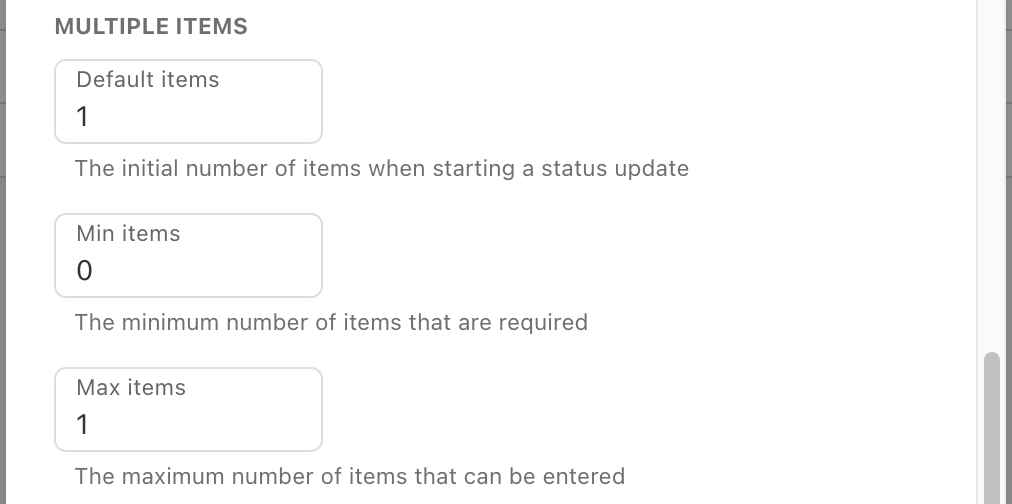
Multiple items settings specify whether the user can enter more than one value on the status update form. For example, the Accomplishments section allows you to enter multiple accomplishments but the Status section only allows you to enter a single status value.
- Default Items - Specifies default number of items to create within the section during a new status update.
- Min Items - Specifies the minimum number of items that should be entered during a status update.
- Max Items - Specifies the maximum number of items that can be entered during a status update.
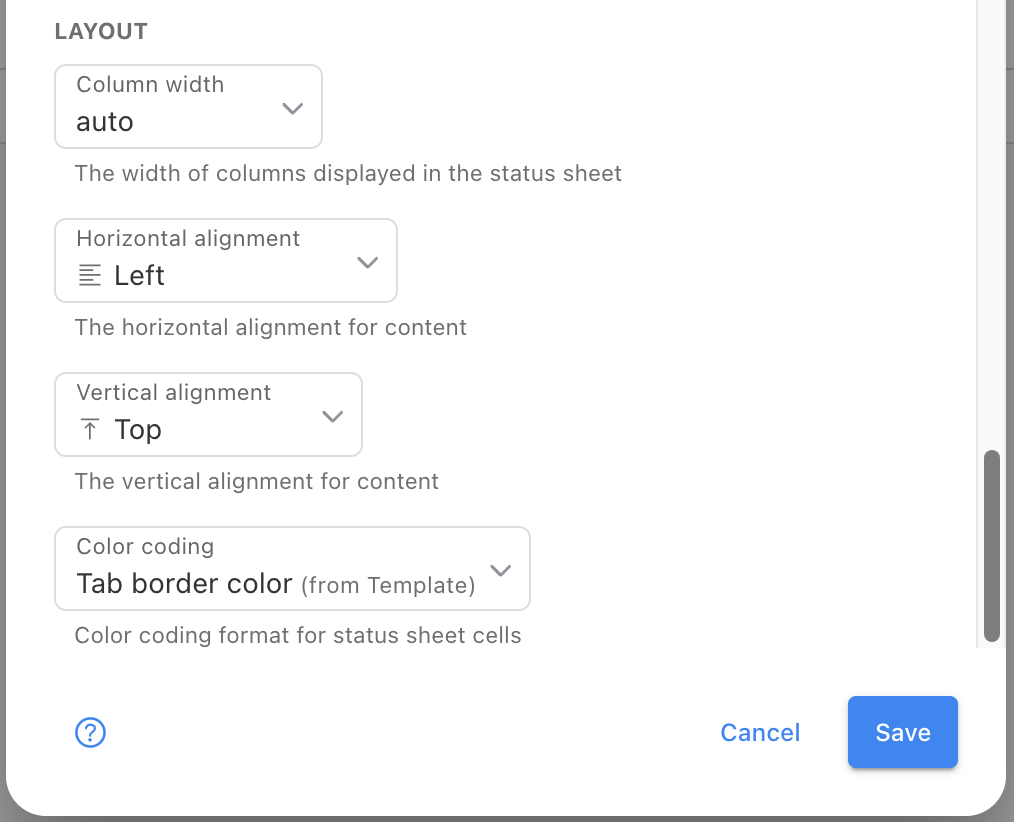
Layout settings specify how information should be displayed on a status form.
- Column Width - The width of the section when displayed as a column in a status form.
- Horizontal Alignment - Set left, center, or right alignment for content in status form cells to improve readability and visual organization.
- Vertical Alignment - Configure how content aligns vertically in status form cells - top, middle, or bottom positioning for optimal display.
- Color Coding - Add color coding to status values with background fills or border highlights for quick visual status recognition.