Manager Setup Guide - Create Team Status Forms
Why Managers Choose Kutano
Before diving into the setup, let's address the elephant in the room: another tool to manage? Here's why managers who've made the switch say it's worth it.
You're probably spending 30-60 minutes every week in status meetings, asking the same questions: "What did you work on? What's blocking you? What's next?" Then you're trying to remember everything, take notes, and follow up on the important stuff. Sound familiar?
Kutano flips this script. Instead of herding everyone into a meeting, your team spends 10 minutes filling out a form. You get organized, written updates that you can reference later, and everyone gets visibility into what's happening across the team. No more "wait, what did Sarah say about that project?" moments.
Understanding Your Responsibilities
As a manager in Kutano, you're the conductor of your team's weekly update symphony. Your job is to create and manage your team's status form—the central hub where all your team's updates live. Here's what you'll do:
- Create the status form for your team (one-time setup, about 10 minutes)
- Customize it to match your team's specific needs (because every team is different)
- Add team members who will submit regular updates (they'll get automatic invitations)
A "manager" in Kutano can be anyone who needs to stay in sync with a group of people—from a first-level supervisor managing individual contributors to a CEO keeping tabs on executives. If you need to know what your people are working on, you're a manager in our book.
How Different Teams Use Kutano
Here's how a typical organization might structure their status forms:
In this example:
- The CEO creates an "E-Staff" status form for their four direct reports (executive team)
- The VP of Engineering creates an "Engineering Managers" status form for the three engineering managers
- Each Engineering Manager creates their own team's status form for their developers
Each manager only needs to create one form for their direct reports. The beauty? Information flows naturally up and across the organization without anyone having to manually coordinate or consolidate reports.
What to Expect: Time Investment
Initial Setup: Plan for about 30 minutes to get everything configured the way you want it.
Weekly Ongoing: About 5-10 minutes to review your team's updates. Compare that to the hour you're currently spending in status meetings.
Monthly Tweaking: Maybe 5 minutes to adjust questions or settings based on what you're learning about your team's needs.
Step 1: Create a Status Form
Your first task is to create a status form where your team members will submit their updates.
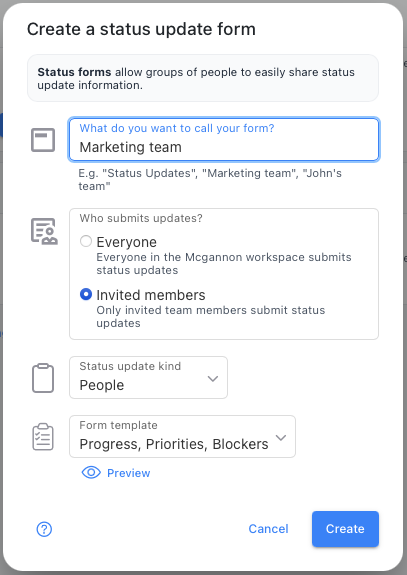
- Navigate to the Forms section in Kutano
- Click "Create New Form"
- Give your form a name that clearly identifies your team (e.g., "Marketing Team" or "iOS Development")
For detailed instructions, see: Create a Status Form.
Pro tip: Keep the name simple and obvious. Your team members will see this name in their emails and dashboard.
Step 2: Customize Your Status Form Settings
After creating the form, customize it to match your team's specific needs:
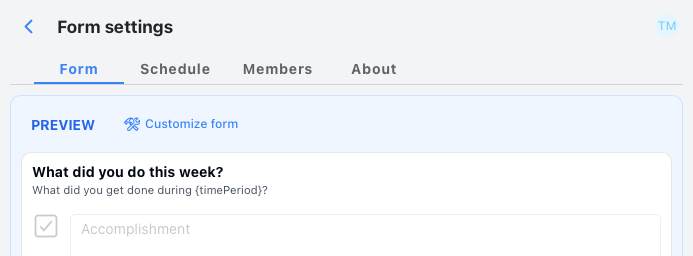
- Set the submission frequency (weekly is most common, but bi-weekly works for some teams)
- Configure which questions appear on the form (start simple, you can always add more later)
- Customize reminder settings (gentle nudges work better than aggressive reminders)
For complete customization options, see: Form Settings.
Common mistake to avoid: Don't over-engineer your first form. Start with basic questions like "What did you accomplish?" and "What are you working on next?" You can always add more sophisticated tracking later.
Step 3: Invite Your Team Members
Now that your form is set up, invite your team members:
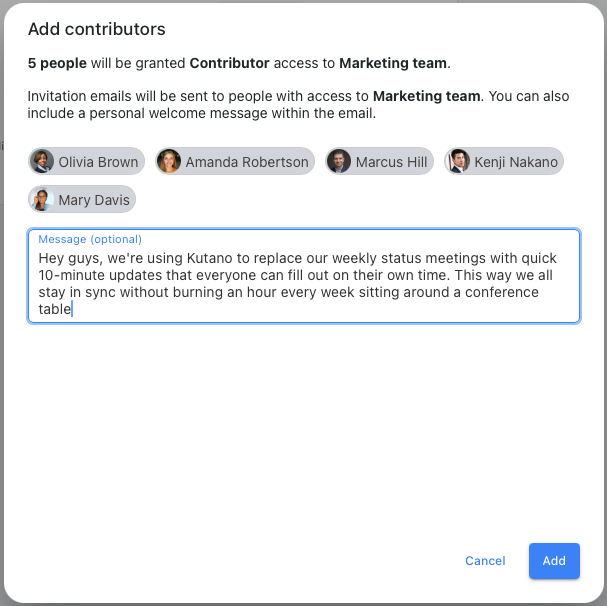
- From your form dashboard, select "Settings" and go to the "Members" tab
- Enter email addresses of team members
- They'll receive an invitation to join your status form
For detailed steps and options, see: Managing Form Members.
What your team members will experience: They'll get a clean, simple email with a link to accept your invitation. Once they accept, they'll automatically be included in the weekly update cycle.
Step 4: Understand the Status Update Process
The status update workflow follows a simple pattern:
- Friday morning: Team members receive automated reminders when updates are due
- By Friday evening: They complete the status form with their progress, challenges, and plans
- Monday morning: Everyone receives a summary of all updates
You can view and track all submissions through your dashboard.
Learn more about this process at: Understand the Status Update Process.
Getting Your Team On Board
Set expectations clearly: Let your team know this replaces your regular status meetings, not adds to their workload. Most teams find this trade-off compelling.
Start with a trial period: Try it for 4 weeks. If it's not working better than your current approach, you can always go back to meetings.
Address common concerns:
- "Another tool to learn?" - It's simpler than most apps they already use
- "Will this take extra time?" - 10 minutes versus an hour-long meeting
- "What if I forget?" - Automatic reminders handle this
Troubleshooting Common Scenarios
Team member isn't participating: Check if they received the invitation email (it might be in spam). You can also resend invitations from your dashboard.
Updates feel too generic: Customize your questions to be more specific to your team's work. Instead of "What did you work on?" try "Which client projects moved forward this week?"
Information overload: If the weekly summaries feel too long, consider adjusting the questions or frequency. Sometimes less is more.
Your First Week: What to Expect
- Week 1: Your team will be learning the new rhythm. Updates might be brief or inconsistent.
- Week 2-3: You'll start seeing patterns and can adjust questions based on what's useful.
- Week 4+: The process becomes automatic, and you'll wonder how you managed without it.
Ready to get started? Your next step is to create your first status form.