Managing Form Members
So you've created a Status Form and now you're ready to share it with your team. Your form becomes most valuable when the right people can access it and contribute their updates.
Here's how it typically works: Your core team members will submit their weekly progress updates, while stakeholders like managers or clients can stay in the loop without having to submit anything themselves. They'll just receive those neat consolidated reports that show everyone's progress at a glance.
Understanding Form Member Roles
Think of roles as different levels of access - kind of like having different keys to different rooms in your office. Here's what each role can do:
- Contributor - Your core team members. They submit weekly updates, read what others are working on, and can jump into conversations with comments
- Commenter - Perfect for stakeholders who want to stay engaged. They can see all updates and join discussions, but don't submit their own status reports
- Viewer - The "fly on the wall" role. Great for executives or clients who just want visibility without participating in conversations
- Administrator - Contributors with extra privileges. They can tweak form settings and invite new members
- Owner - Owners have complete control over everything, including the ability to archive or delete the form
Each role builds on the previous one, giving you flexibility to match people's actual involvement with their access level.
Getting to Your Form Members Page
Ready to start adding people? Here's how to find the member management area:
-
Head over to your status form
-
Look for the Settings button and click it (Don't see it? You'll need Administrator privileges to access form settings)
This opens up your Form settings page - your control center for customizing the form
-
Click the Members tab to manage who has access
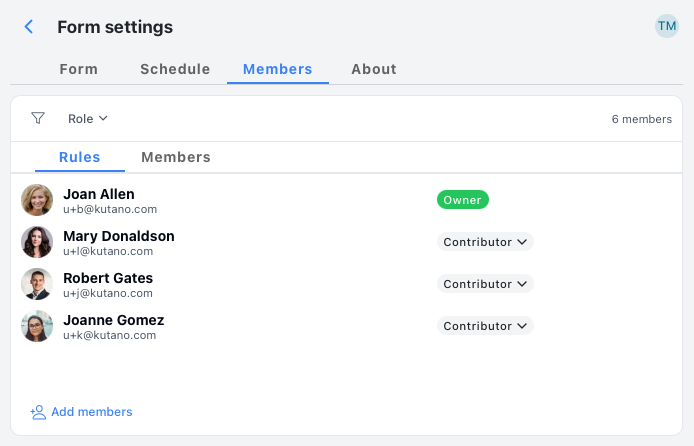
Inviting New Members
Now for the fun part - bringing your team into the fold:
-
Click the Add members button. You'll see options to add people with different roles:
- Contributors - Your day-to-day team members who'll be sharing regular updates
- Commenters - Stakeholders who want to stay involved in conversations but won't submit their own updates
- Viewers - Anyone who needs visibility but prefers to stay in the background
You can search by email address or name (if they're already in your system). You'll also see your current member list at the bottom, so you know who's already on board.
-
The Add member dialog pops up
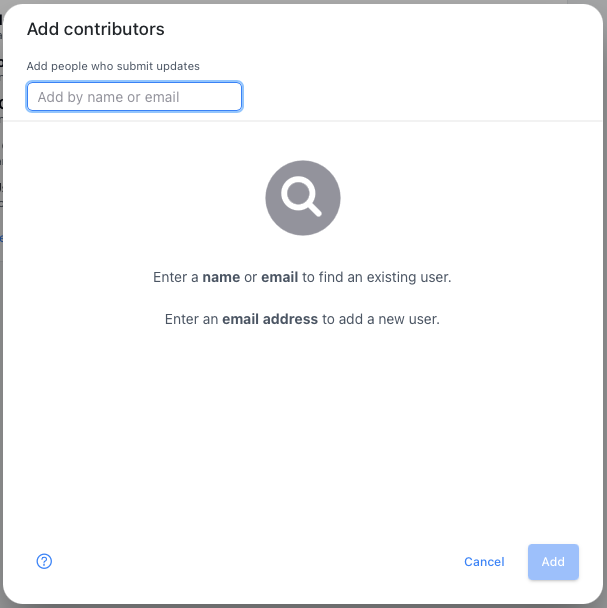
-
Start typing an email address and pick the entry that appears:
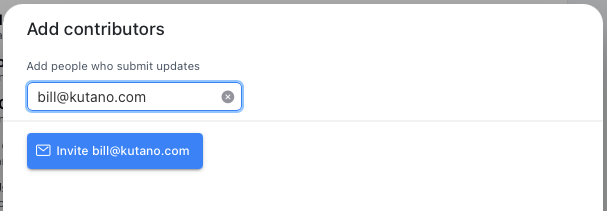
-
Hit that blue invite button
Feel free to add multiple email addresses before moving forward -
Once you've added everyone you want, click Add to proceed:
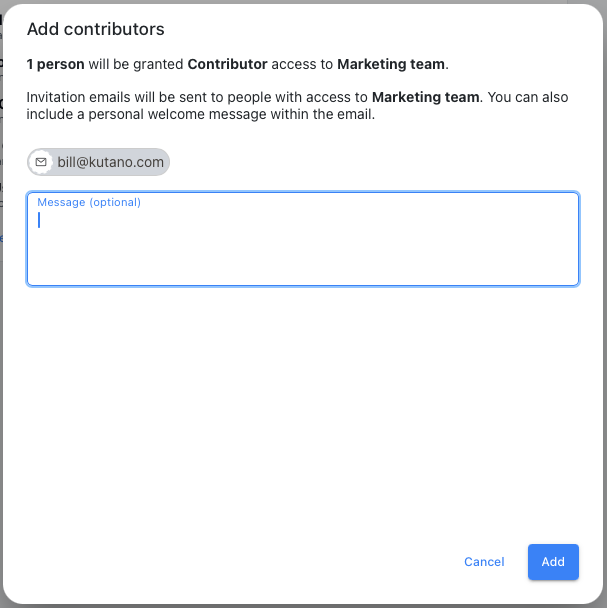
- Add a welcome message (optional but recommended): A personal touch goes a long way! Include any context or instructions that'll help new members get started
- Click Add one more time to send out those invitations
What Your New Members Can Expect
Good news - you don't have to chase people down to explain what just happened. Each new member gets a friendly email invitation with everything they need to know, including direct links to access the form and clear instructions on what they can do.
Fine-Tuning Individual Member Settings
Sometimes you need to customize things for specific team members. Maybe someone's going on vacation, or a stakeholder only wants certain notifications. No problem!
Just click on any member's name in the member list to open their individual settings page.
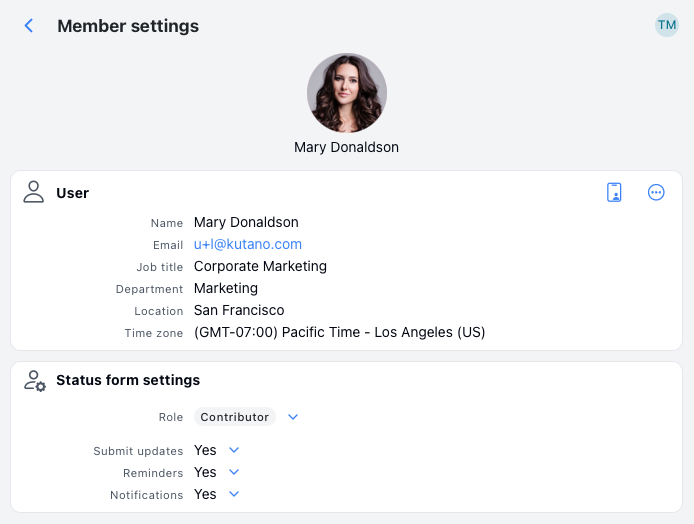
Here's what you can adjust for each person:
- Role - Change their access level anytime (see Form Member Roles above)
- Submit updates - Turn this off for members who don't need to submit weekly reports
- Reminders - Disable reminder emails if someone prefers to submit updates on their own schedule
- Notifications - Stop weekly summary emails for members who don't want them cluttering their inbox
These settings give you the flexibility to tailor each person's experience to match how they actually work with your team.