Understanding Status Forms - Complete Guide
Status Forms are the heart of Kutano's approach to team communication. If you've ever sat through a weekly status meeting where everyone takes turns sharing what they've been working on, Status Forms are designed to replace that entire process with something faster, more organized, and less disruptive to everyone's schedule.
What is a Status Form?
Think of a Status Form as a digital replacement for your weekly team check-in meeting. Instead of gathering everyone in a room (or on a video call) at the same time, team members submit their updates on their own schedule through a simple online form. These updates are then compiled and shared with the entire team automatically.
Key concept: One Status Form = One Team's Weekly Updates
Who Does What?
Before diving into how Status Forms work, it's helpful to understand the different roles:
- Form Owners/Administrators: Usually managers or team leads who create and configure the Status Form
- Contributors: Team members who submit weekly updates through the form
- Viewers: Stakeholders who can see the updates but don't submit their own (like executives or project sponsors)
The Status Form Process: Step by Step
Instead of scheduling a meeting where everyone shares updates verbally, Status Forms work on a simple cycle:
Traditional Status Meeting:
- Schedule a 1-hour meeting for 8 people = 8 hours of combined time
- Hope everyone can attend at the same time
- Take notes (or don't) and hope people remember what was discussed
- Repeat every week
Status Form Process:
- Team members receive automated email reminders (usually Friday)
- Each person spends 5-10 minutes filling out their update on their own schedule
- Updates are automatically compiled and shared with everyone (usually Monday)
- Total time investment: ~1 hour for the entire team vs 8 hours in meetings
The basic flow looks like this:
- Automated reminders go out at the end of each period (usually weekly on Friday morning)
- Team members click the link in the email and fill out their updates (takes 5-10 minutes)
- Updates appear in the shared Status Form for everyone to see
- Summary emails get sent to the whole team after the deadline (usually Monday morning)
Key Benefits of Status Forms
- Time Savings - Reduce or eliminate status meetings
- Transparency - Everyone has visibility into team progress
- Accountability - Clear record of commitments and accomplishments
- Asynchronous Communication - Team members can update and review on their own schedule
- Historical Record - Easily reference past updates and track progress over time
What Information Goes in a Status Form?
Most teams track similar types of information, though you can customize sections based on your specific needs. Here are the most common categories:
Essential Sections (Most Teams Start by Using These)
- Accomplishments - What you completed since the last update ("Finished the budget report, launched the new campaign")
- Current Priorities - What you're focusing on next ("Complete Q4 planning, review vendor proposals")
- Blockers/Challenges - Obstacles that are slowing progress ("Waiting for approval from legal, need access to the client database")
Optional Sections (Add Based on Your Team's Needs)
- Metrics/KPIs - Specific measurements relevant to your role
- Objectives - Longer-term objectives you're working toward
- Notes - Any additional context or information that doesn't fit in the other sections
Pro tip for managers: Start with just the three essential sections. You can always add more later, but too many sections can make the process feel overwhelming for team members.
Customizing Your Status Form
As a manager, you can tailor your team's status form to match your specific needs:
- Add custom questions relevant to your team's work
- Set submission frequency (weekly, bi-weekly, monthly)
- Configure reminder settings
- Customize summary report distribution
Parts of the Status Form
The Status Form home page provides a comprehensive overview of your team's progress and status. Here's a breakdown of its key components:
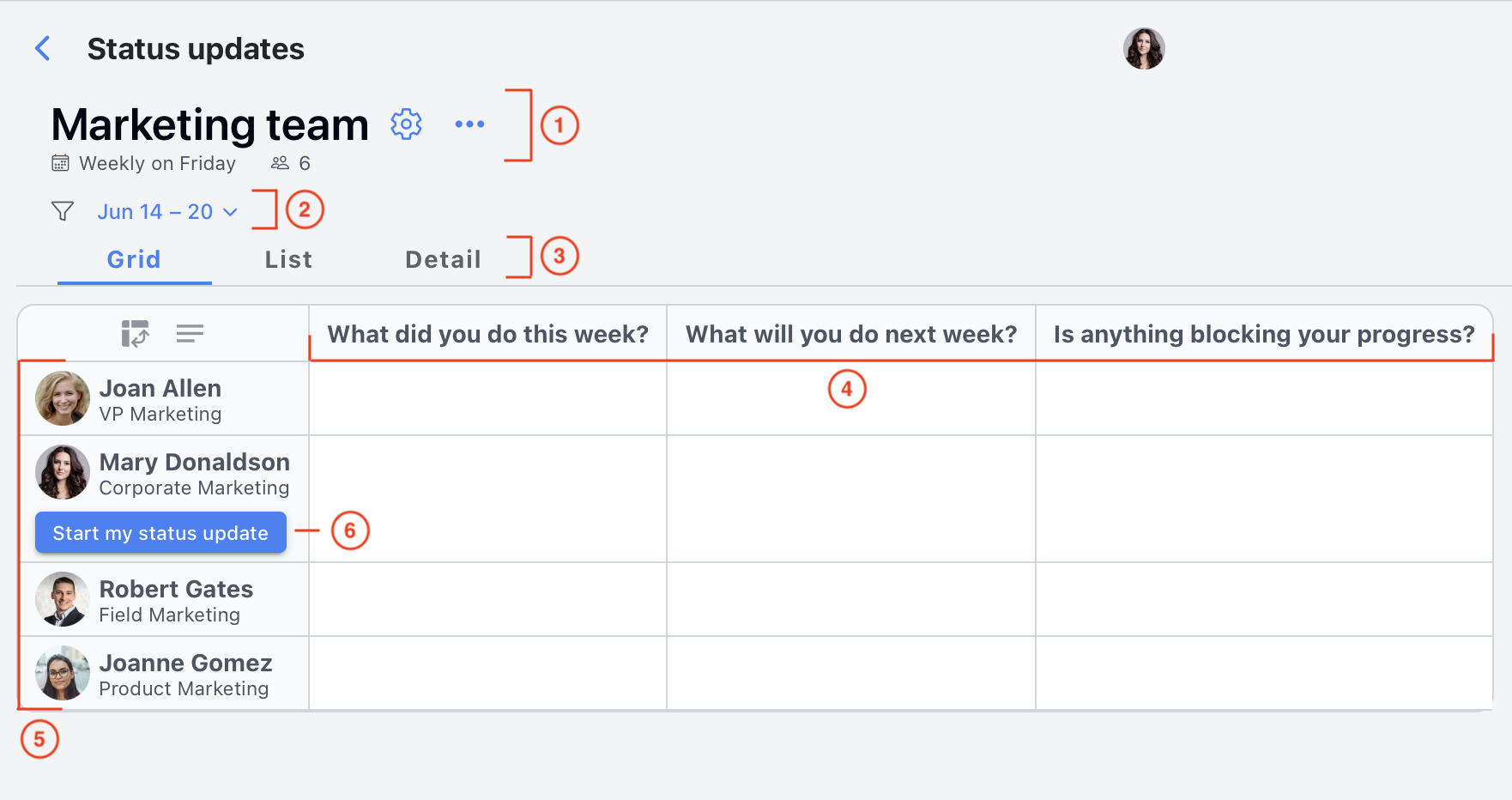
-
Form info shows you the information about the form including name, schedule, and number of users who have access to this form. Next to the form name form administrators will see a gear icon that allows you to quickly access the form settings. This is where you can configure the form's layout, schedule, and member management options.
-
Date control allows you to navigate to different status update periods.
-
Views: Kutano offers different ways to visualize the status updates:
- List View: A simplified view that provides a high-level overview. It typically displays user names or project names along with key summary information.
- Grid View: This view resents the status updates in a grid format. Each row represents a user or project, and each column represents a section of the form. This view allows you to quickly compare status across different areas.
- Detail View: A more detailed view that presents the status updates in sections per users or project.
-
Sections: These are the building blocks of your status form, defining what information you're tracking. Think of them as categories or questions. Common examples include Objectives, KPIs (Key Performance Indicators), Accomplishments, Challenges, and Notes. You can customize these sections to fit your team's specific needs.
-
Status updates: Each row represents a single status update. In a user-oriented form, each row corresponds to a team member. In a project-oriented form, each row represents a specific project. The row displays the status updates for that team member or project for the selected time period.
-
Start my status update button: This is your gateway to providing your weekly updates. Clicking this button takes you to the status update input area, where you can fill in the information for each section.
Submitting Your Updates
When it's time to submit updates, you'll click Edit Status Update and see a form with your team's sections. Fill out the relevant information - it works the same on desktop and mobile devices.
Here's how the status update input typically appears on a desktop browser:
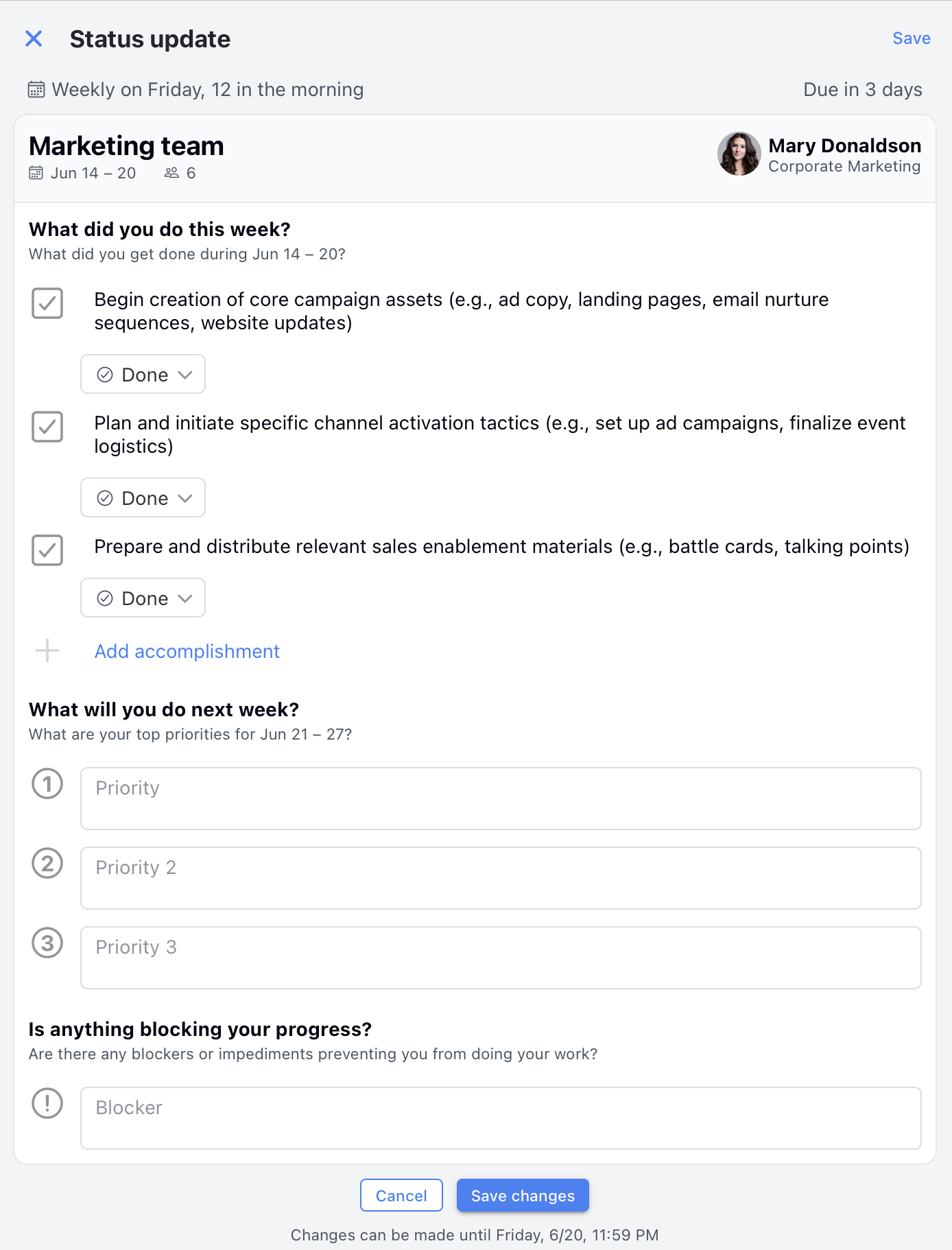
The mobile interface is particularly handy since you can submit updates from anywhere. Many people find it easier to quickly update their status during commutes or between meetings. Here's how that same form input looks on a mobile device:
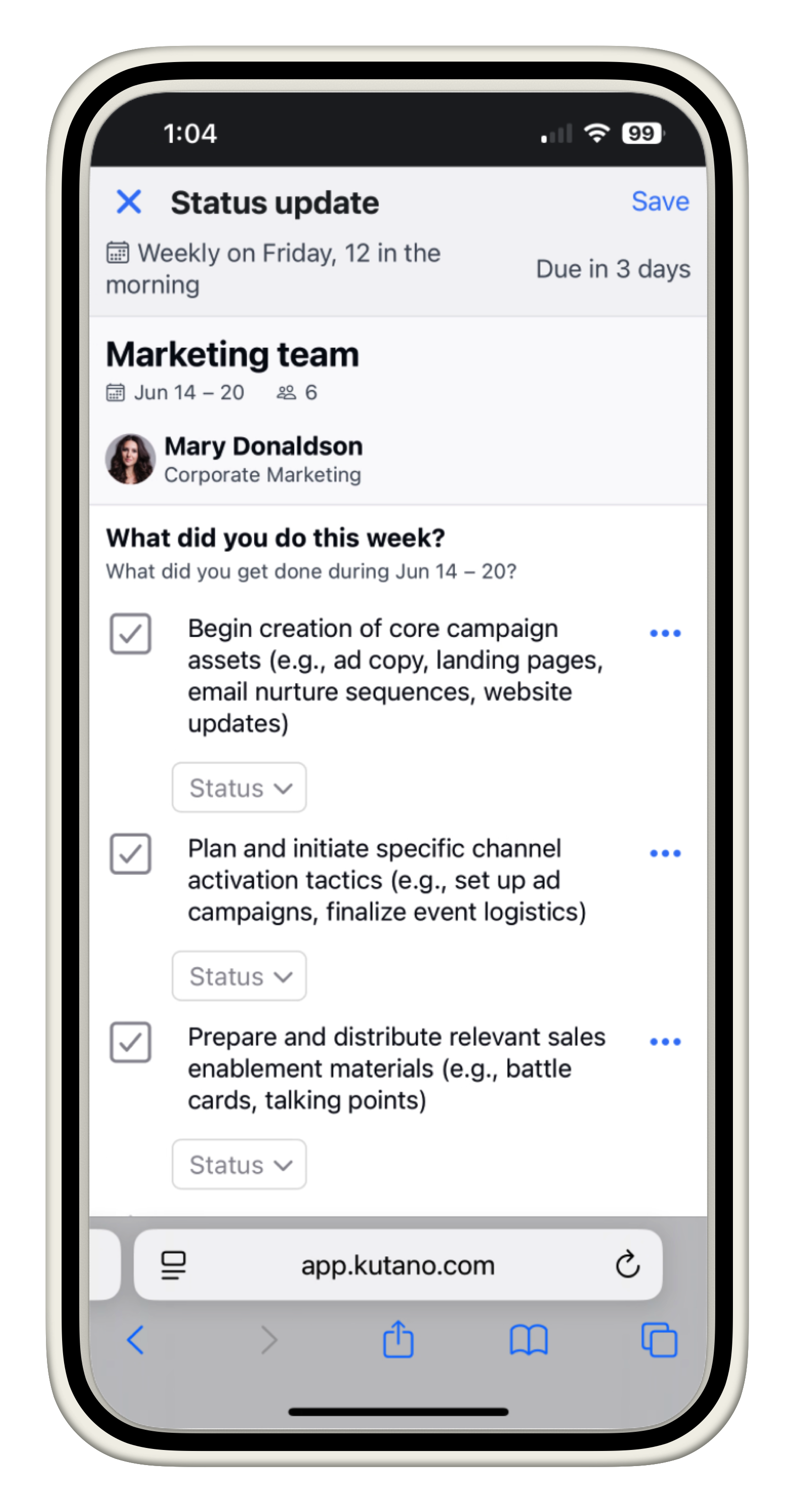
Summary Reports and Visibility
After the update deadline, Kutano automatically sends summary reports to team members. These compile everyone's updates into a single email, making it easy to stay current on team progress without logging into the system.
The Status Form itself maintains a historical record, so you can reference past updates and track progress over time. This becomes particularly valuable during performance reviews, project retrospectives, or when new team members join and need context on ongoing work.
Choosing a Status Form Template
Kutano includes several pre-built templates for common use cases. These give you a starting point so you don't have to build everything from scratch. Once you pick a template, you can modify it. Most teams start with a template and then adjust based on what information they actually need to track.
A Status Form Template provides a ready-made set of form sections, saving you time and effort. Kutano comes with several templates, and you can even create your own custom templates to ensure consistency across teams. For more information, see About templates.
The following dialog allows you to choose from the available templates. You can preview each template to see if it meets your needs before applying it to your form.
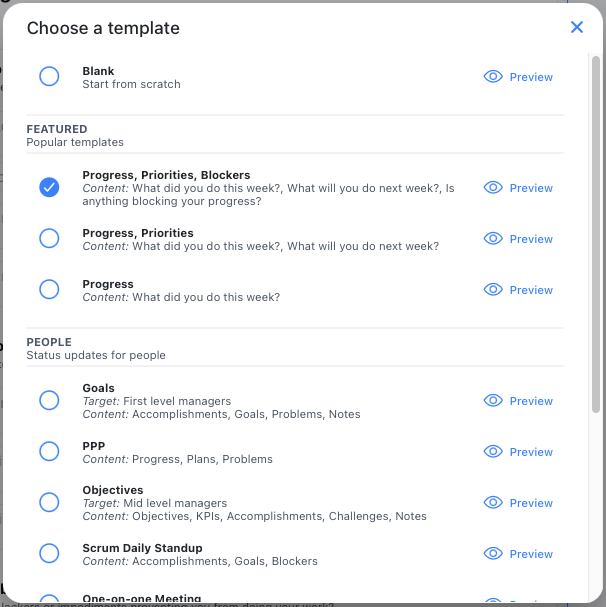
Customizing the Status Form
While templates are great at getting you started, you may want to customize the form input to more closely match how your team tracks status and progress.
Customizing the form sections and layout
A Status Form is composed of multiple sections, each designed to capture specific data points or status updates on a weekly basis. These sections are customizable to suit the unique needs of different teams.
For instance, a marketing team might choose to include sections like KPIs, Accomplishments, and Challenges to track their progress. In contrast, an engineering team might prefer sections such as Accomplishments, Goals, and Problems to focus on their development efforts.
When adding a section, you can select from a variety of section types, each optimized for collecting and displaying data in a specific format. Available section types include Text, Number, Objectives, Metrics, Goals, Accomplishments, Problems, and more. This flexibility allows you to tailor the form to gather the most relevant information for your team.
Learn more about customizing the form
User vs Project Orientation
Teams typically organize Status Forms in one of two ways:
-
User-oriented forms work well when you want to track what individual team members are working on. Each row represents a person. This approach works great for engineering teams, small project groups, or any situation where individual contributions matter.
-
Project-oriented forms focus on tracking multiple initiatives. Each row represents a project, and team members can be assigned to update specific projects. Marketing teams often prefer this setup because they're juggling campaigns, events, and various initiatives simultaneously
The choice depends on whether you care more about individual progress or project status. Some teams even use both approaches with different forms.
Here is an example of a user-oriented status form where status updates correspond to each team member:
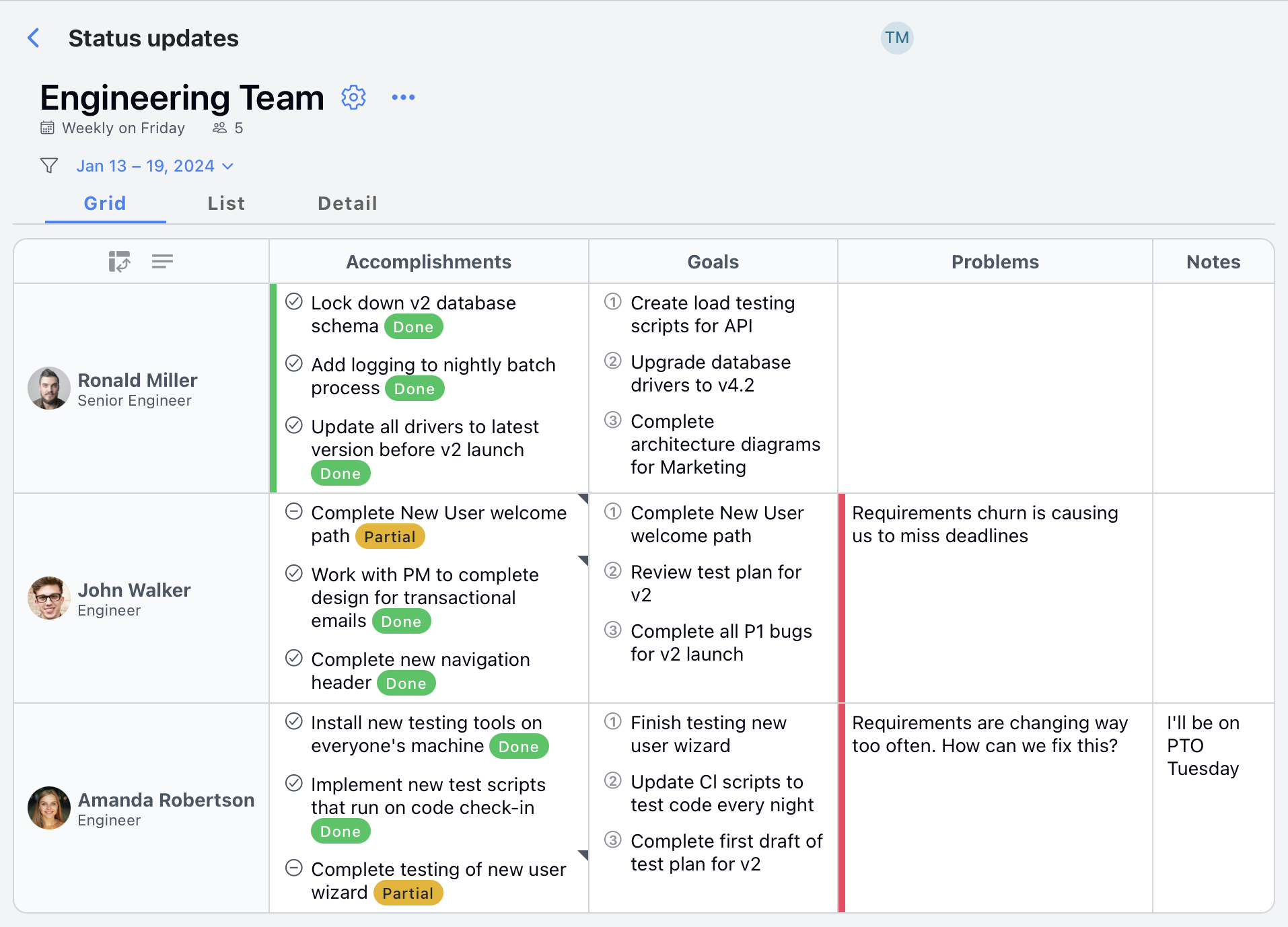
And here is an example of a project-oriented status form where each row is assigned to a project. Notice that one user (Mary Donaldson) is assigned to multiple projects.
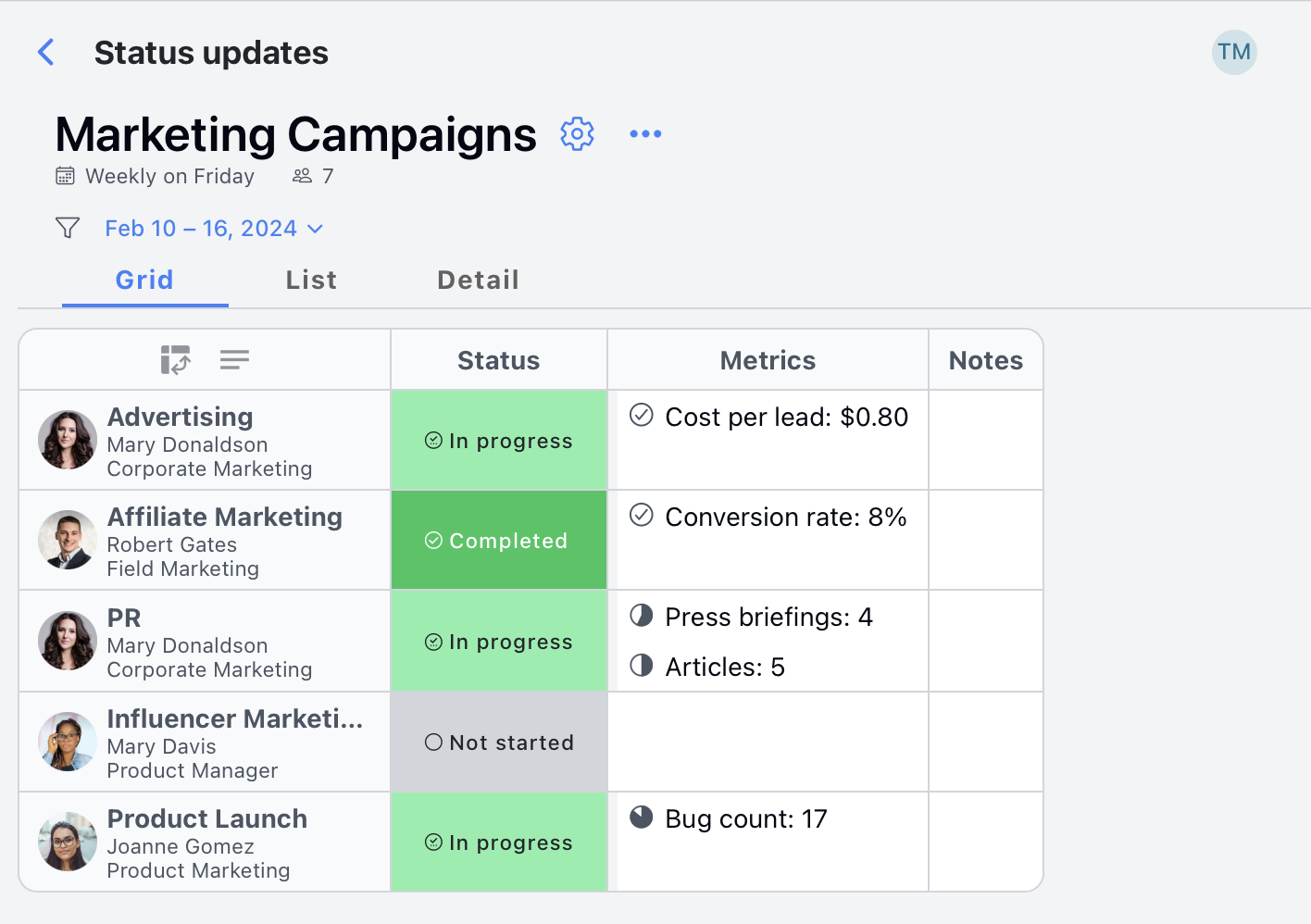
Getting Started: Your First Status Form
If You're Creating a Form (Managers/Team Leads)
- Choose your team: Decide which group of people will participate
- Pick a template: Start with a pre-built template that matches your team type
- Customize sections: Add, remove, or modify sections based on your team's needs
- Set the schedule: Decide when reminders go out and when updates are due
- Invite team members: Add people to the form with appropriate permissions
If You're Joining a Form (Team Members)
- Check your email: Look for an invitation from your manager or team lead
- Click the invitation link: This will take you directly to the form
- Set up your profile: Add your name and any other required information
- Submit your first update: Fill out the sections with your current status
- Mark your calendar: Note when weekly reminders will arrive (usually Friday)
Common Questions from New Users
"How long should my updates be?"
Keep it concise but informative. Most people write 1-3 sentences per section. Think "useful summary" not "detailed novel." Your teammates should be able to scan your update in under 30 seconds.
"What if I didn't accomplish much this week?"
That's totally normal! You can mention what you worked on even if you didn't complete it, note any progress made, or focus on what you're planning for next week. The goal is transparency, not perfection.
"Can I see everyone else's updates?"
Yes, that's the whole point! Everyone who's part of the form can see all updates (unless specific privacy settings are configured). This transparency helps teams coordinate and support each other.
"What happens if I miss the deadline?"
You can still submit updates after the deadline - they'll appear in the form immediately. However, you might miss being included in the weekly summary email that goes out to the team.
"Can I edit my update after submitting?"
Yes, you can typically edit your updates even after submitting them. This is helpful if you remember something important or need to make corrections.
Best Practices for Effective Status Forms
For Form Administrators
- Start simple: Begin with basic sections and add complexity gradually
- Set clear expectations: Let team members know what level of detail you're looking for
- Review regularly: Check if sections are still relevant as your team's work evolves
- Model good behavior: If you're part of the form, submit thoughtful updates yourself
For Team Members
- Be specific: "Working on the project" is less helpful than "Finalizing the budget section of the Q4 report"
- Mention collaboration: Note when you're working with others or need help from teammates
- Use the blockers section: Don't suffer in silence - mention obstacles so others can help
- Keep it honest: It's better to say you're behind than to pretend everything is fine
Troubleshooting Common Issues
"I'm not receiving reminder emails"
- Check your spam/junk folder
- Verify your email address is correct in your profile
- Ask your form administrator to check if notifications are enabled
"I can't edit my update"
- Make sure you're logged in
- Check if the form has submission deadlines that lock editing
- Contact your form administrator if you need special permissions
"I don't understand what to write in a section"
- Look at examples from other team members (if available)
- Ask your manager or form administrator for guidance
- Start with bullet points if paragraphs feel overwhelming
Privacy and Permissions
Who Can See Your Updates?
- Form members: Everyone added to the form can see all updates
- Workspace administrators: May have access depending on your organization's settings
- External users: Cannot see your updates unless specifically invited to the form
What Happens to Your Data?
- Historical record: Your updates are saved and can be referenced later
- Account changes: Your updates remain associated with your account even if you change teams
Next Steps
Ready to dive deeper? Here's what to explore next:
- Creating a form - Step-by-step guide for setting up your first Status Form
- About templates - Learn about pre-built templates to get started faster
- Form customization - How to add, modify, and organize form sections