Two-Factor Authentication Setup
For an added layer of security, you can enable two-factor authentication (2FA) for your Kutano account. This adds an extra verification step to your sign-in process, making your account more secure.
How 2FA Works with Kutano
Since Kutano uses passwordless authentication, 2FA works alongside your chosen sign-in method:
- With Google/Apple sign-in: After authenticating with Google or Apple, you'll be prompted for your 2FA code
- With email verification: After entering your email verification code, you'll also need to provide your 2FA code
- Mobile access required: You'll need access to your mobile phone to receive verification codes
- Every sign-in: 2FA is required each time you sign in from a new device or after your session expires
Why Enable 2FA?
Two-factor authentication significantly improves your account security by:
- Protecting against unauthorized access even if someone knows your email
- Adding an extra layer of protection for sensitive team information
- Meeting security requirements for many organizations
Setting Up Two-Factor Authentication
To enable 2FA, go to the User Settings page and navigate to the Security section.

Click on the ![]() icon to change the security settings. The Two factor authentication dialog will be displayed.
icon to change the security settings. The Two factor authentication dialog will be displayed.
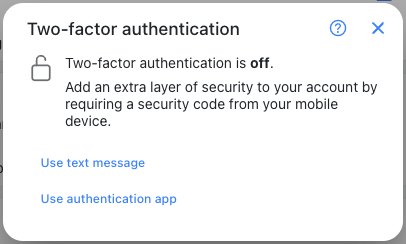
The first step is to choose how you want to receive the verification codes.
Choose Your 2FA Method
You have two options for receiving verification codes:
Text Message (SMS)
Best for: Users who always have their phone nearby and prefer simple setup
Pros:
- Quick and easy setup
- Works on any mobile phone
- No additional apps required
Cons:
- Requires cellular service
- May not work when traveling internationally
- Less secure than authenticator apps
Authenticator App
Best for: Users who want maximum security and reliability
Pros:
- Works without internet connection
- More secure than SMS
- Compatible with multiple services
- Generates codes even in airplane mode
Cons:
- Requires installing an app
- Slightly more complex setup
Recommended apps: Google Authenticator, Microsoft Authenticator, Authy
Use Text Message
If you click the Use text message button you will see the following:
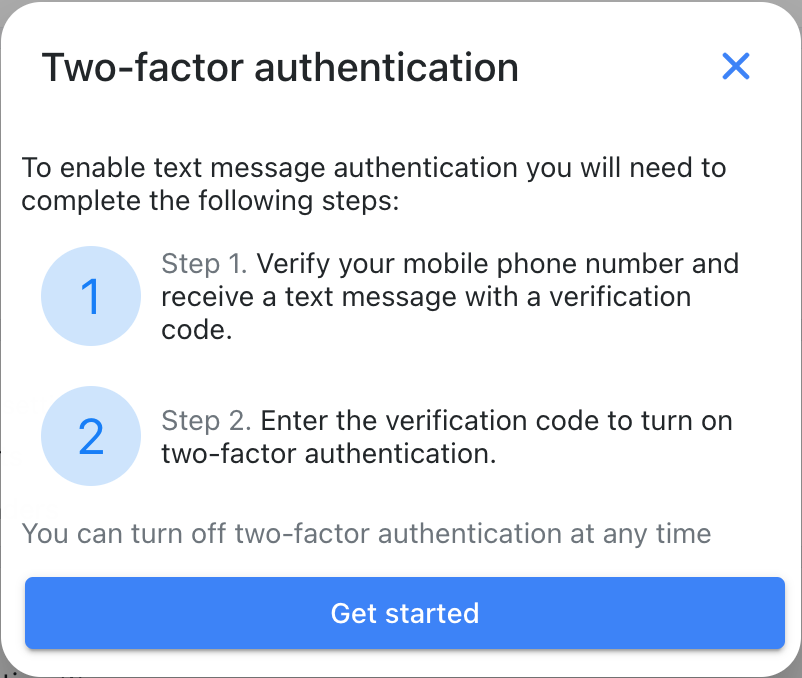
Click Get started to begin the process.
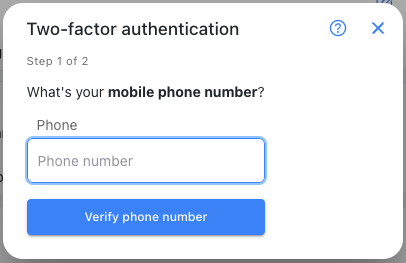
Enter your mobile phone number and click Verify phone number.
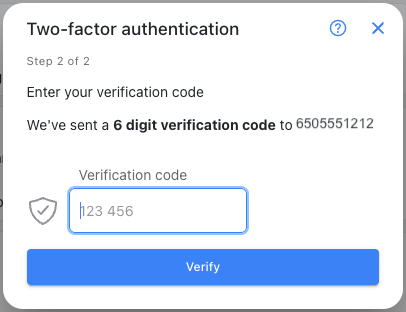
You should now receive a verification code via SMS text message.
Enter the code and click Verify.
Once you have correctly entered the code you will see a confirmation that the 2FA setup is complete.
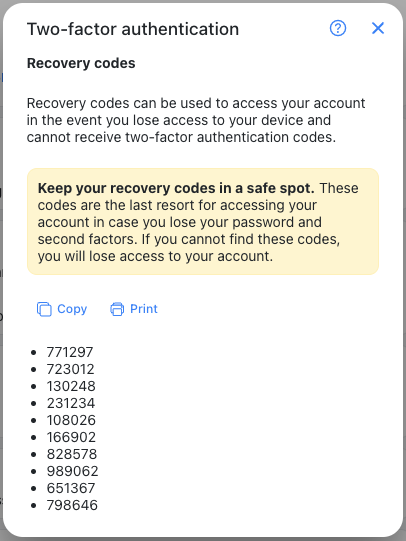
This page also includes backup verification codes that can be used if you lose your phone and can no longer authenticate using the normal process. If you lose access to your phone and do not have one of these codes then you will locked out of your account. However, if you do get locked out, your workspace administrator can reset your 2FA settings so you can regain access to your account.
Use Authentication App
If you click the Use authentication app button you will see the following dialog:
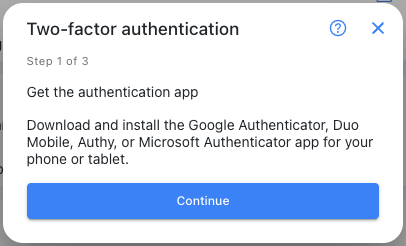
If you are already using an authentication app then open the app. If you do not yet have an authentication app then install the app now.
Click on the Continue button.
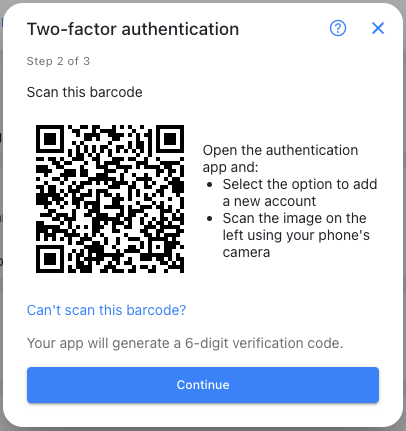
You will now see a QR code that can be used to setup your authenticator app.
Start the app and click on the button to add a new account.
If you are using Google Authenticator you can click on the (+) button and select the Scan QR code option. You will then be able to scan the QR code and the account will be created.
When you have added the account to your authenticator app, return to Kutano and click on the Continue button.
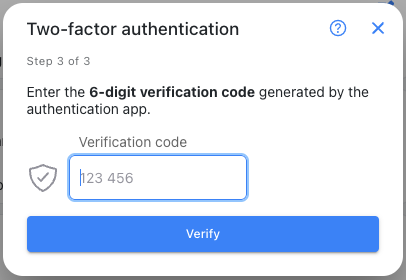
You will now be prompted to enter a verification code supplied by the authenticator app.
Enter the code and click Verify.
Once the verification is successful you will see a list of backup code that you can use if you lose access to your authenticator app. See the above section for further details on backup codes.
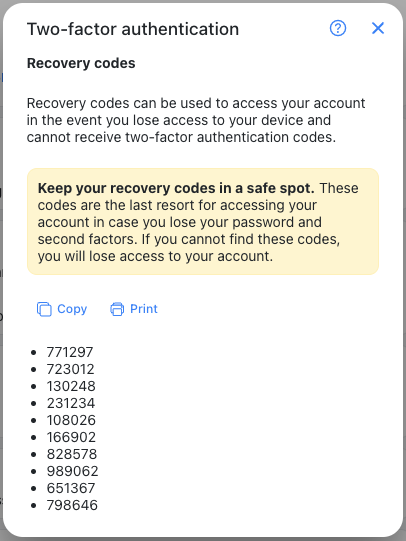
Managing Your 2FA Settings
Viewing Current 2FA Status
You can check your current 2FA settings anytime in User Settings under the Security section.
Changing 2FA Methods
To switch from SMS to authenticator app (or vice versa):
- Go to User Settings > Security
- Click the edit icon next to Two-factor authentication
- Follow the setup process for your new preferred method
Disabling 2FA
To turn off 2FA:
- Go to User Settings > Security
- Click the edit icon next to Two-factor authentication
- Select "Disable two-factor authentication"
- Confirm your choice
Warning: Disabling 2FA makes your account less secure. Only disable it if absolutely necessary.
Troubleshooting 2FA Issues
SMS Not Arriving
- Check your phone's signal strength
- Verify your phone number is correct
- Check if SMS messages are blocked by your carrier
- Try requesting a new code after a few minutes
Authenticator App Problems
- Ensure your phone's time is synchronized (incorrect time causes code mismatches)
- Try generating a new code (codes refresh every 30 seconds)
- If still having issues, re-scan the QR code to reset the app
Lost Phone or Device
- Use one of your backup recovery codes
- If you don't have backup codes, contact your workspace administrator
- They can temporarily disable 2FA so you can regain access
- Once back in, set up 2FA again on your new device
Backup Codes
- Save them securely: Store backup codes in a password manager or secure location
- One-time use: Each backup code can only be used once
- Generate new ones: After using backup codes, generate new ones in your security settings
Best Practices for 2FA
Keep It Secure
- Don't share your authenticator device with others
- Store backup codes in a secure location (not on the same device as your authenticator)
- Update your phone number immediately if you change mobile carriers
Be Prepared
- Set up 2FA on a device you always have with you
- Keep backup codes accessible but secure
- Consider using authenticator apps over SMS for better security
Regular Maintenance
- Review your 2FA settings periodically
- Generate new backup codes after using old ones
- Update your phone number if you change carriers or numbers