Kutano Templates - Setup & Customization Guide
What Is a Template?
A template is a pre-designed layout that defines what your team includes in their status updates. Think of it as a blueprint that shapes both the questions your team answers and how their responses appear on the final status report.
Templates serve two key purposes:
- Define what information gets collected - The sections and fields team members fill out
- Control how information is displayed - The layout and organization of the final status report
This means you can create forms that perfectly match your team's unique reporting style and information needs.
Why Templates Matter
Templates eliminate the guesswork from status reporting while giving you flexibility where you need it. Here's what they bring to the table:
- Faster setup - Start with proven structures instead of building everything from scratch
- Team consistency - Everyone reports the same types of information in the same format
- Easy customization - Modify any template to fit your exact workflow
- Perfect fit - Each team can use templates that match their specific needs
Choosing Your First Template
Getting started with the right template sets your team up for success:
-
Head to your home page:
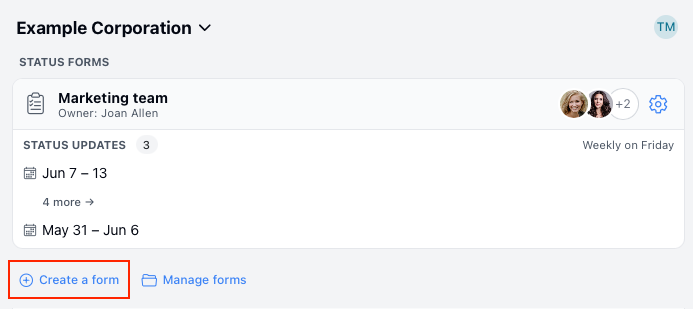
-
Click "Create a form" to start building your new status form
-
Name your form and pick a template:
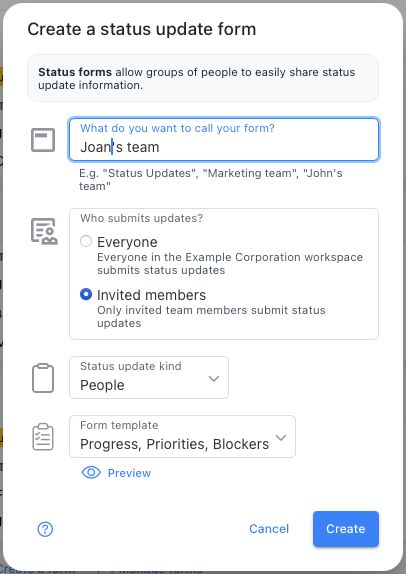
-
Browse available options by clicking the Form template dropdown:

-
Preview before you commit - Click Preview to see exactly what each template includes
-
Make your selection by clicking the circle button next to your chosen template
Switching Templates Later
Realized you need a different approach? No worries - changing templates is straightforward:
- Navigate to your status form
- Click the Settings button to open the form settings page
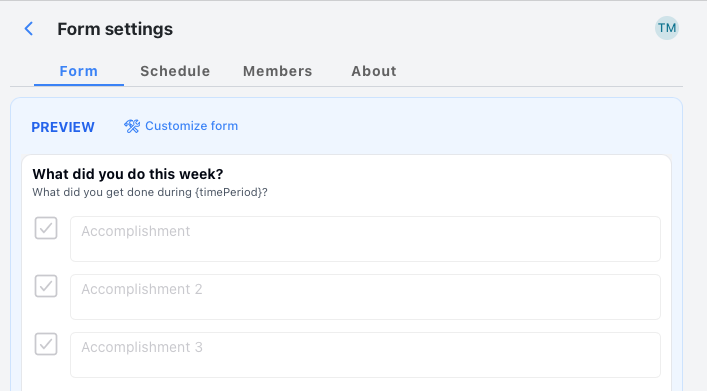
- Access the Form tab and click Customize form
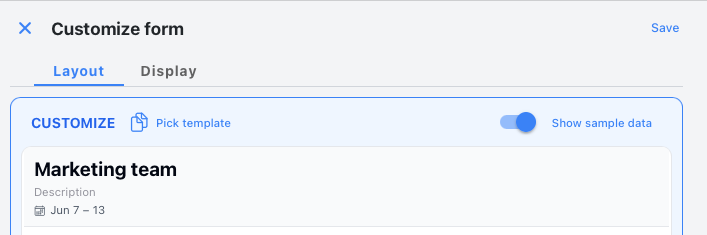
- Click "Pick template" on the customize page
- Choose your new template from the available options
- Save your changes
Your form updates to the new template while keeping all your team members, past status updates, and existing settings intact.
Important note: Template changes only affect current and future status periods. Historical status updates stay formatted with their original template, so you maintain a consistent view of past data.
Making Templates Your Own
Every template can be tailored to fit your team's exact needs:
- Add sections for information specific to your workflow
- Remove sections that don't apply to your team
- Reorder sections to match your reporting priorities
- Customize individual sections with specific settings and formatting
All template customization happens through the "Customize form" page, which you can access from your status form settings. For detailed instructions, check out our form customization guide.
Sharing Your Perfect Template
Created a template that works brilliantly for your team? Share it with colleagues who might benefit:
-
Open your form menu and select "Share as template"
-
Copy the shareable link that gets generated:
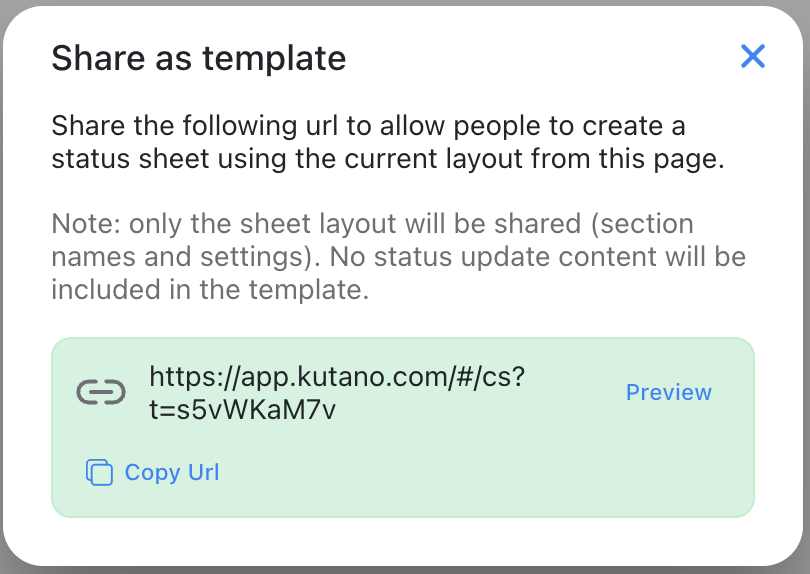
-
Send the link to anyone who wants to use your template structure
When someone uses your shared template, they get your section layout and structure - but none of your team's actual data stays private and secure.