Create Your Kutano Account
Getting Started with Kutano
Kutano helps teams stay aligned through simple weekly status updates—no more lengthy meetings. When someone invites you to join their team's workspace or status form, you'll need to create an account to participate.
This guide walks you through the account creation process after receiving an invitation.
Step-by-Step Account Setup
Step 1: Check Your Email
When someone adds you to Kutano, you'll receive an invitation email that looks like this:
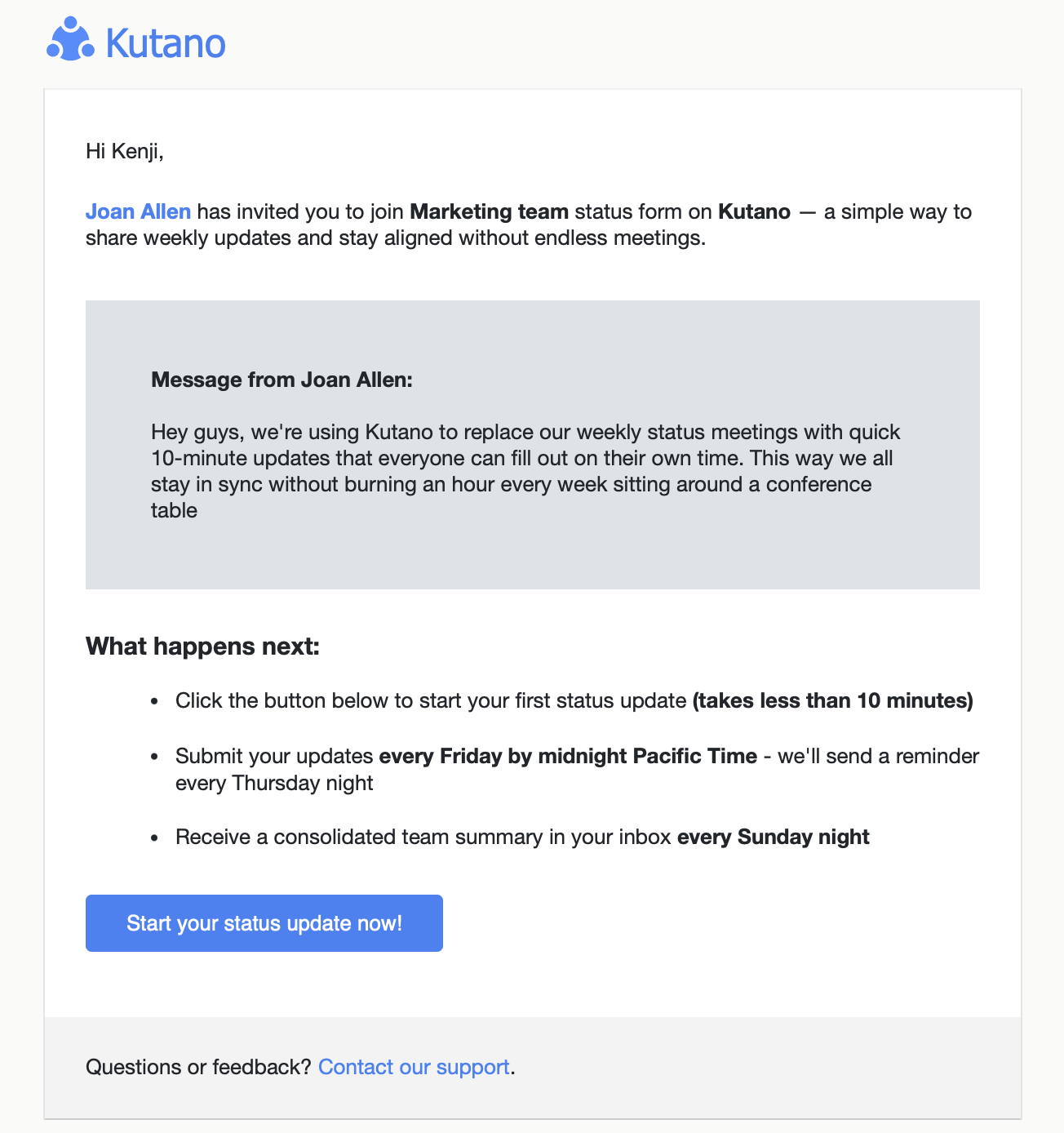
This email contains:
- Information about who invited you
- Details about your team's status update schedule
- A Start your status update now! button to activate your account and submit your first status update
Step 2: Complete Your First Status Update
- Click the blue Start your status update now! button
- This will take you to the Kutano status update form in your web browser
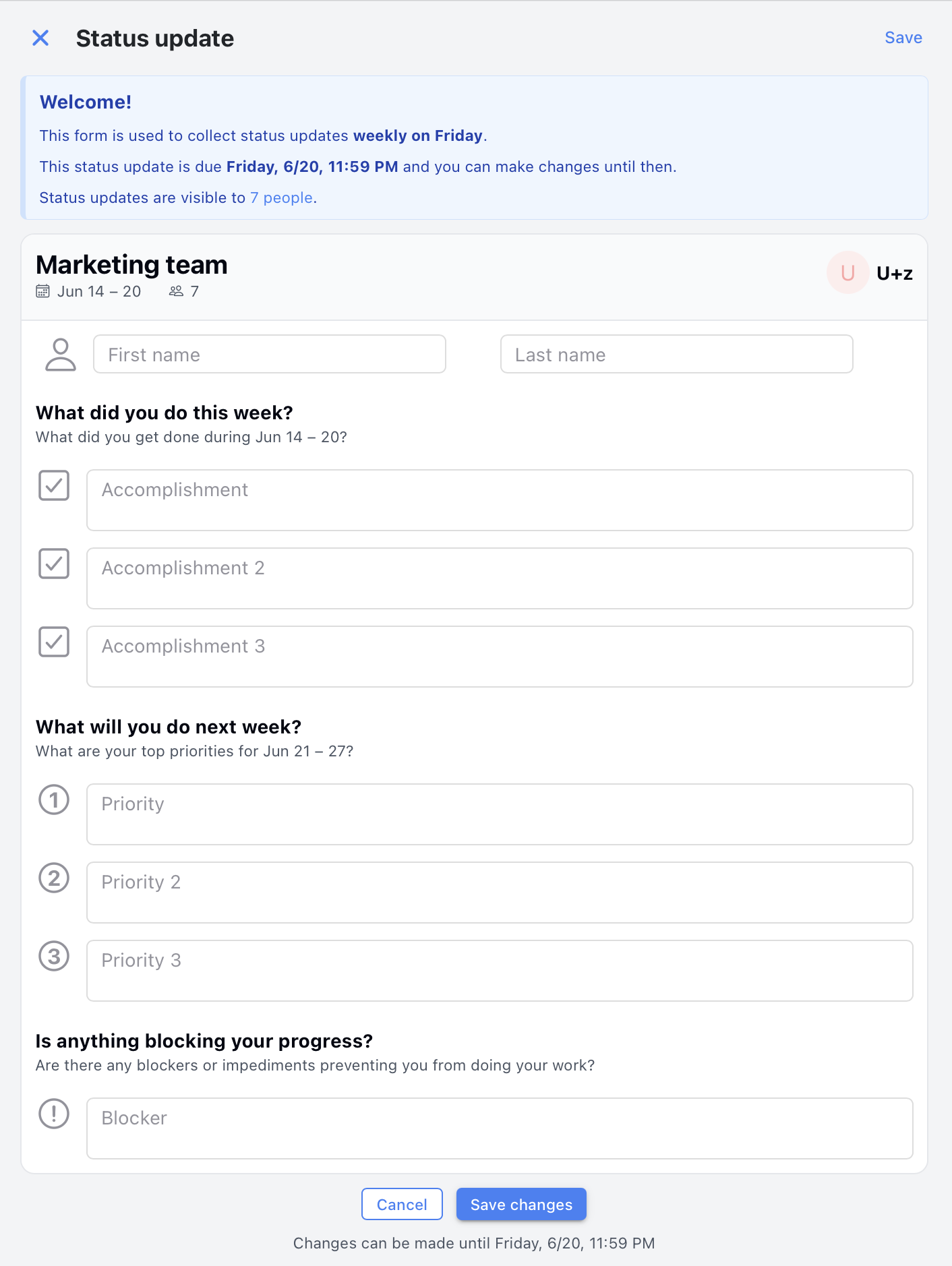
First-time setup: Since this is your first time accessing Kutano, you'll be prompted to enter your name:
- Enter your first and last name in the provided fields
- Complete your initial status update for the team
- Click the Save changes button to submit your first update
Future access: For subsequent logins, Kutano uses email-based authentication to verify your identity. When you visit app.kutano.com and enter your email address, we'll send you a secure login link to validate that you are who you say you are. This eliminates the need for passwords while keeping your account secure.
What Happens Next
You've now successfully created your account and submitted your first status update! Here's what to expect:
- You're all set: Your account is active and your team can see your update
- Future updates: You'll receive reminder emails when it's time for your next status update
- Dashboard access: Visit the Home Page anytime to see your status forms and team updates
- Team collaboration: Your team members can now see your updates and you can view theirs
Troubleshooting Common Issues
Invitation Link Problems
- Link expired? Invitation links are valid for 7 days. Ask your Status Form or Workspace administrator to send a new invitation.
- Link not working? Try copying and pasting the full URL into a new browser window, or contact your form administrator.
Need Help?
If you're still having trouble, contact the person who invited you—they can help resolve workspace-specific issues or send a new invitation.
Tips for Success
- Complete signup promptly: Finish the process within 7 days of receiving your invitation
- Bookmark Kutano: Save app.kutano.com for easy future access
- Check your spam folder: If you don't see the invitation email, it might be in your spam or promotions folder
- Mobile friendly: Kutano works on phones and tablets, so you can update from anywhere