Understanding Sections in Kutano
What Are Sections?
Sections are the fundamental building blocks of your status forms. Think of them as smart containers that organize different types of information your team shares each week.
Every section you add serves a specific purpose and appears in two key places:
- The update entry form - Where your team members fill out their weekly status updates
- The status form view - Where everyone can see and review the compiled team updates
This dual structure means sections need to work well for both input and display, making your status updates both easy to complete and informative to read.
Types of Sections You Can Use
Kutano offers a variety of section types to match how your team actually works. Here are some of the most popular options:
| Section Type | Best For | Example Uses |
|---|---|---|
| Accomplishments | Highlighting completed work | "Shipped the mobile app update", "Closed 15 support tickets" |
| Text | General updates and notes | Weekly reflections, project summaries, team announcements |
| Number | Tracking quantities | Hours worked, bugs fixed, meetings attended |
| Metrics | Monitoring KPIs over time | Monthly revenue, customer satisfaction scores, conversion rates |
| Objectives | Goal tracking and progress | Project milestones, OKRs, quarterly targets |
Want to see all available options? Check out our complete sections guide for the full list.
Each section type comes with its own customization options, so you can adjust titles, formatting, and display settings to match your team's style.
Adding Sections to Your Form
Ready to customize your form? Here's how administrators can add new sections:
-
Get to the customize form page:
- Navigate to your status form
- Click the Settings button to open form settings
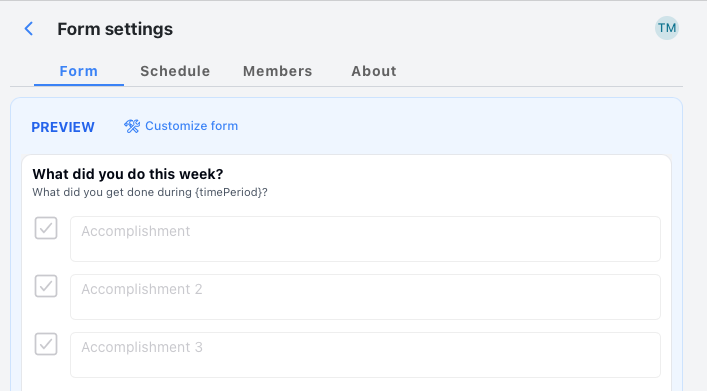
- Go to the Form tab and click Customize form
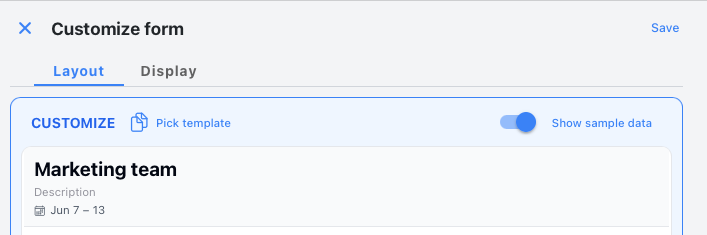
-
Add your new section:
- Scroll to the bottom of the customize form page

- Click the
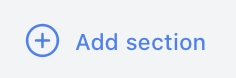 button
button - A dialog appears showing all available section types
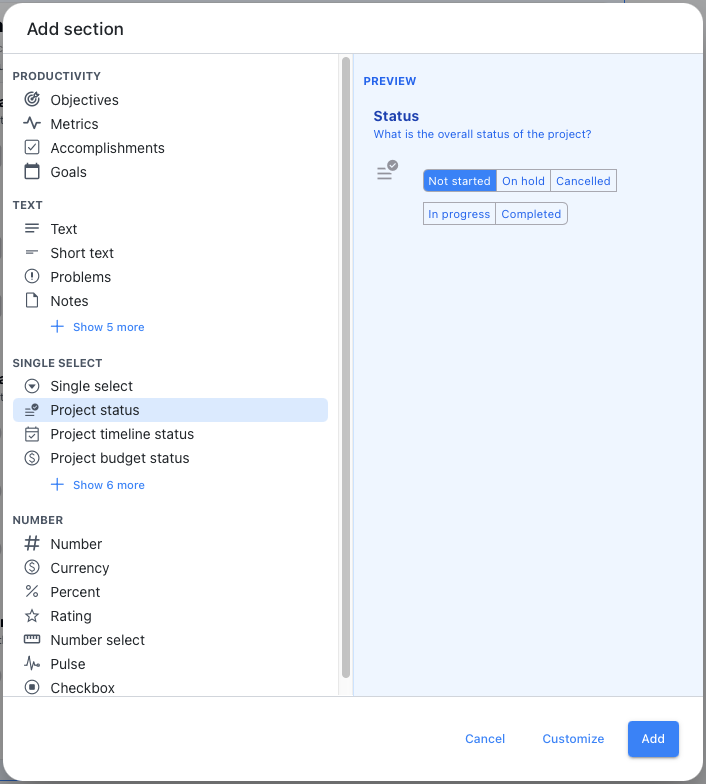
- Scroll to the bottom of the customize form page
-
Configure your section:
- Select a section type to see a preview in the right panel
- Click the Customize button at the bottom of the dialog
- Adjust the title, formatting, and other settings to fit your needs
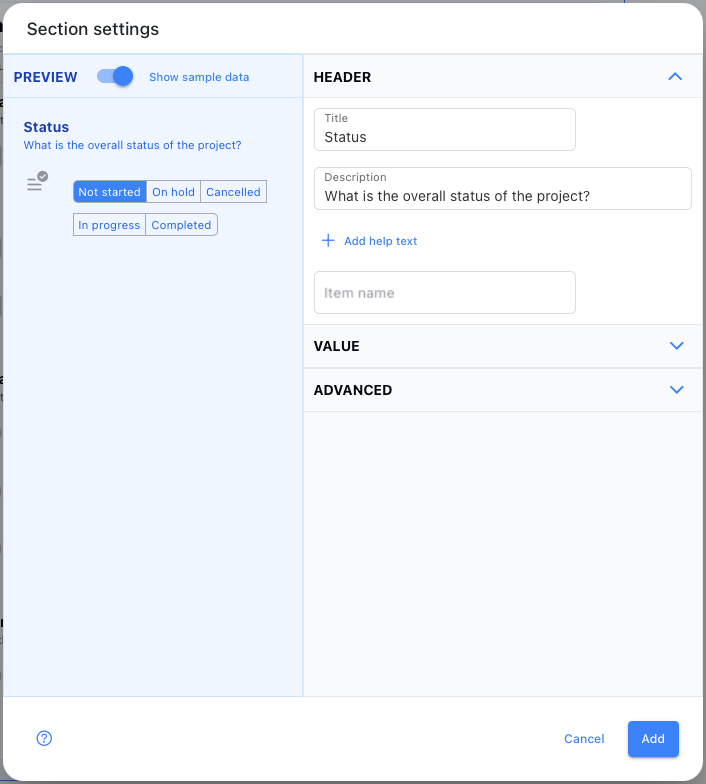
-
Finish up:
- Click Add to include the section in your form
- Your new section now appears in team members' entry forms
Managing Your Existing Sections
Once you have sections in place, you can fine-tune them anytime:
- Reorder sections - Drag them up or down to change the sequence
- Edit section settings - Click on any existing section in the customize menu to modify its configuration
- Remove sections - Delete sections that no longer serve your team's needs
These management tools give you complete control over your form's structure, so you can evolve it as your team's reporting needs change.